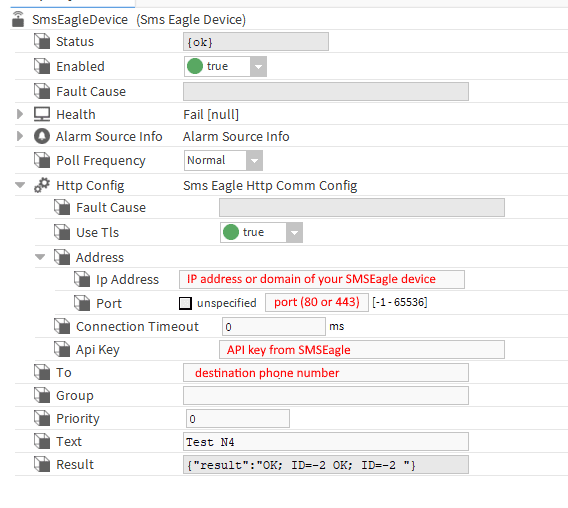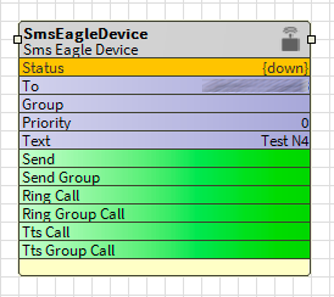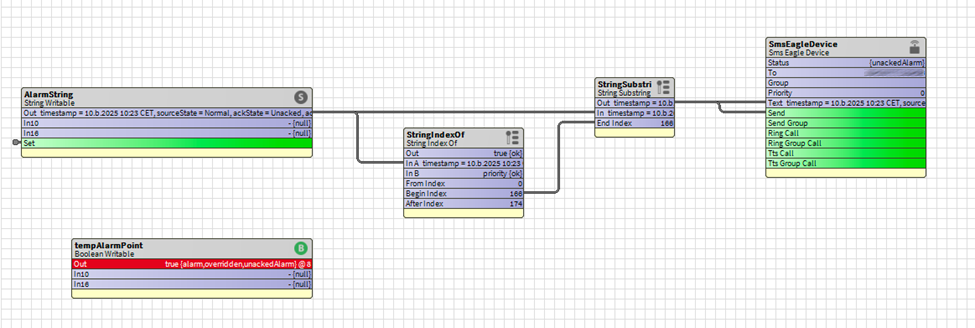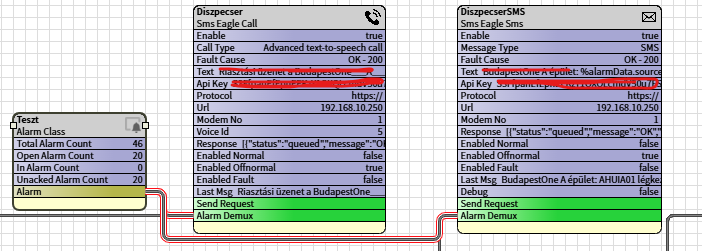Fill in the following properties of SMSEagle Device
- Enabled: set to True
- Ip Address: fill in IP address or domain name of your SMSEagle device
- Port: 80 (for HTTP connection) or 443 (for HTTPS connection)
- Api Key: API key created in SMSEagle webGUI
Note: if you want to use HTTPS connection between Niagara and SMSEagle you must have SSL certificate correctly configured on SMSEagle device.