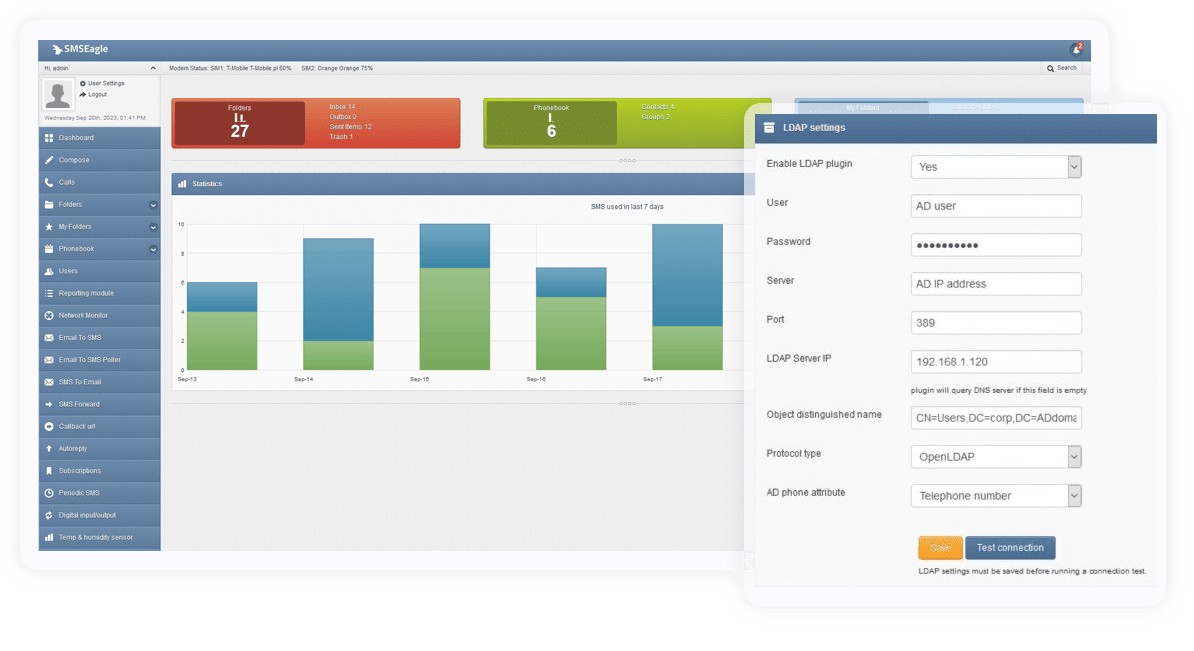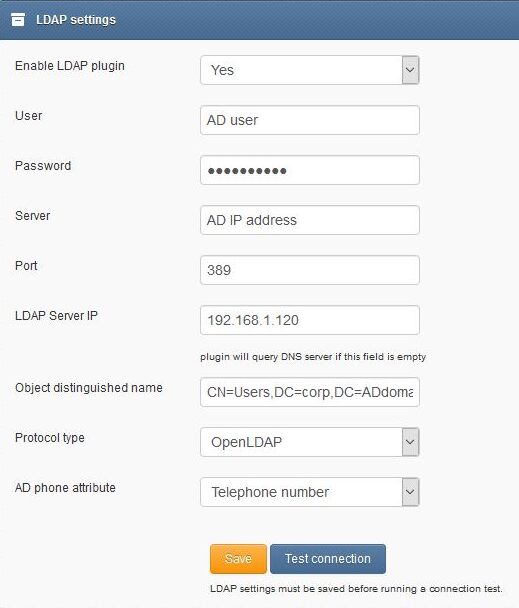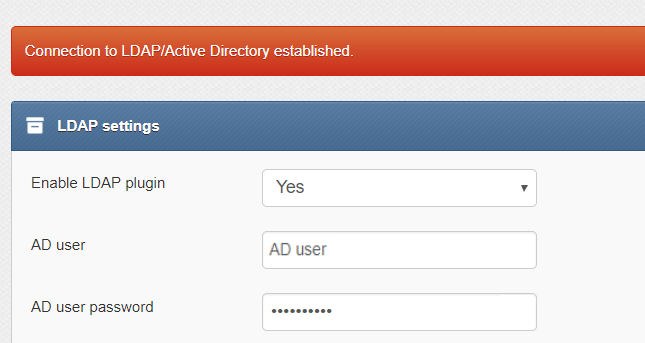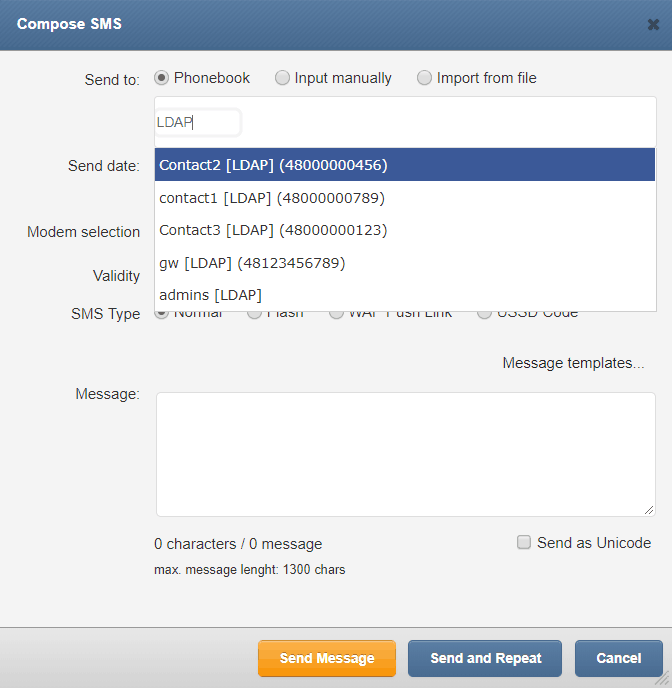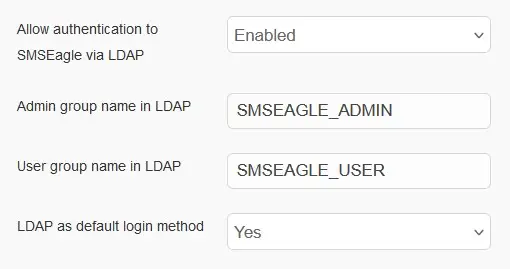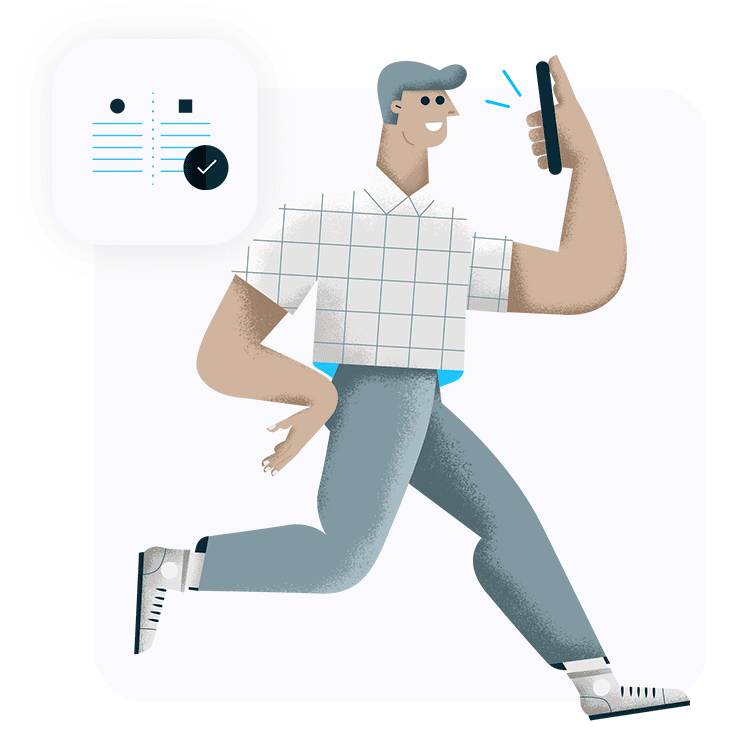With connection established, AD contacts/groups suggestions are shown in Menu>Compose of Web-GUI. Start typing any part of contact/group name or number to show AD contact suggestions.
Type “LDAP” (case sensitive) to check all contacts listed in AD directory.