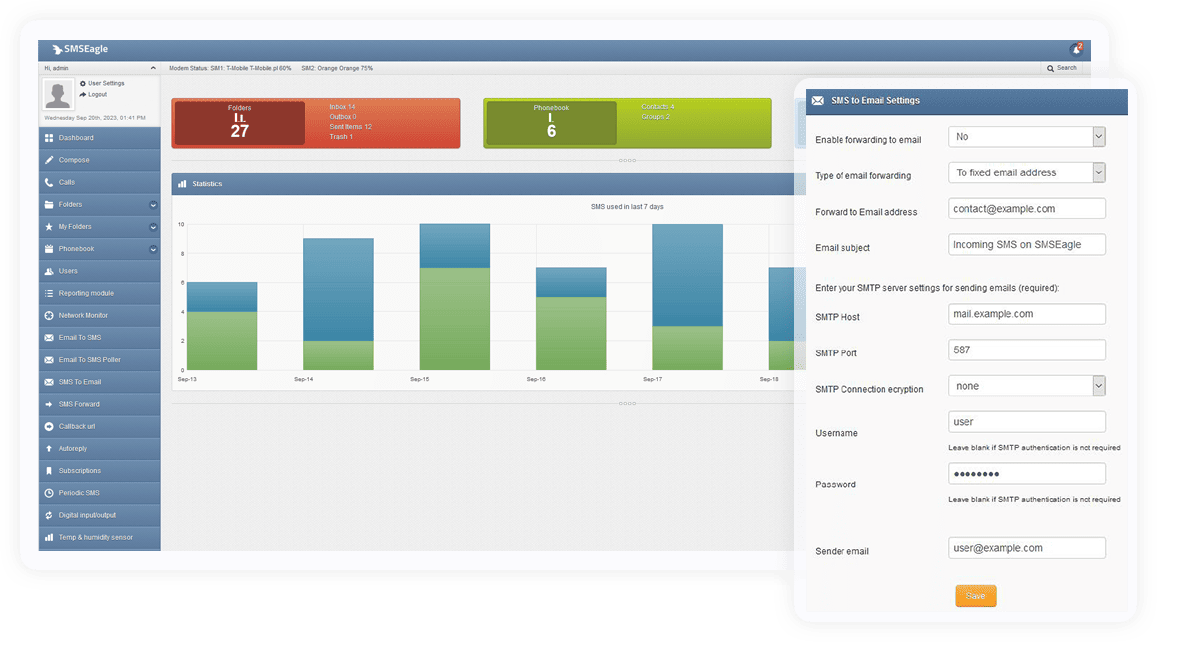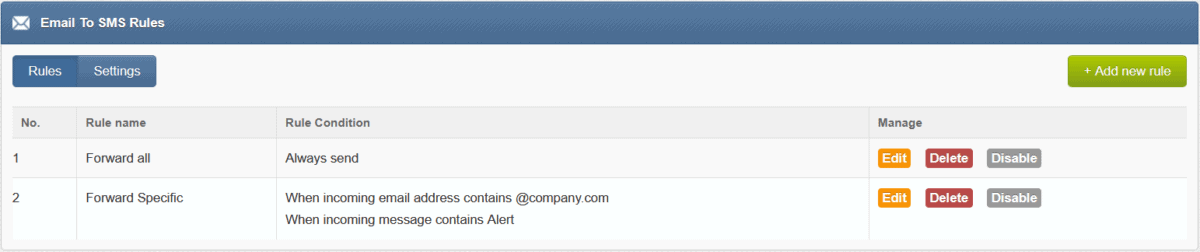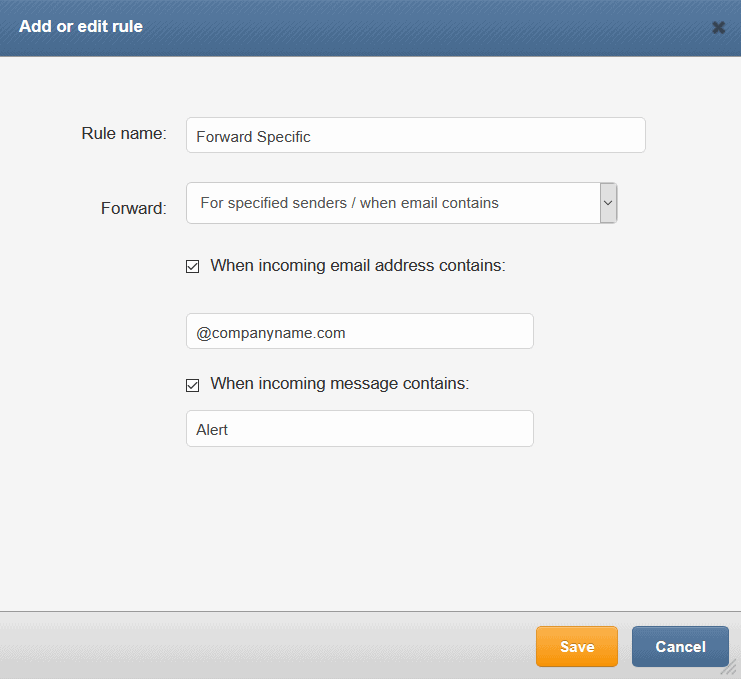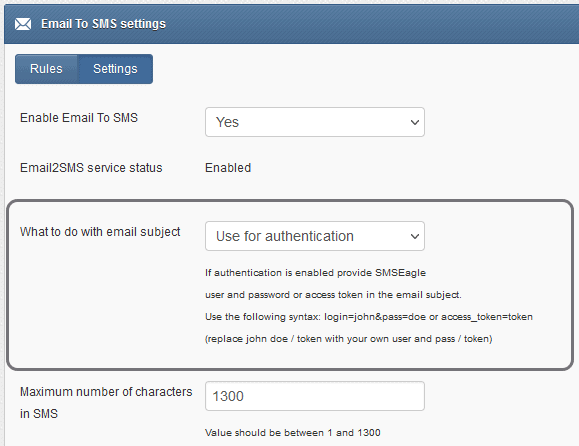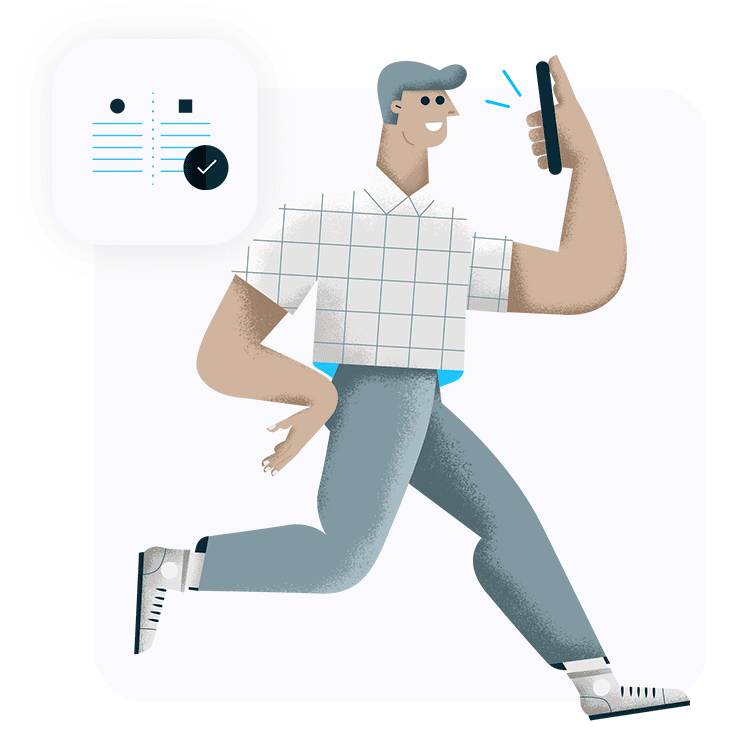For each rule a user can define:
- If forwarding should always be sent or only form specified senders/when email contains
- Specify the incoming email address
- Specify the text of the message
- *For multi-modem devices users can also define from which modem the SMS is sent.*