SMSEagle’s Email to WhatsApp function turns your incoming emails into instant WhatsApp messages. No cloud services, no manual forwarding — just fast, automated delivery straight to recipients’ smartphones. Ideal for IT alerts, service desk notifications, and business communication that can’t wait.
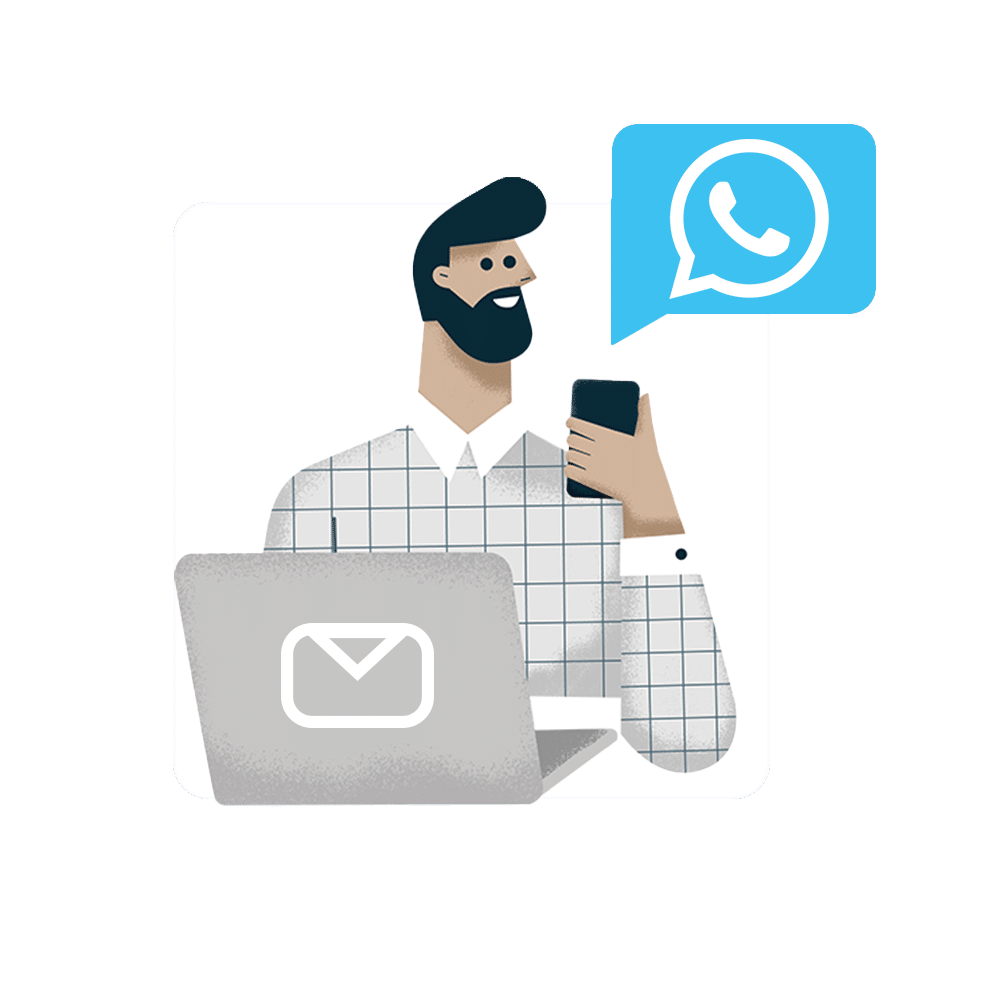
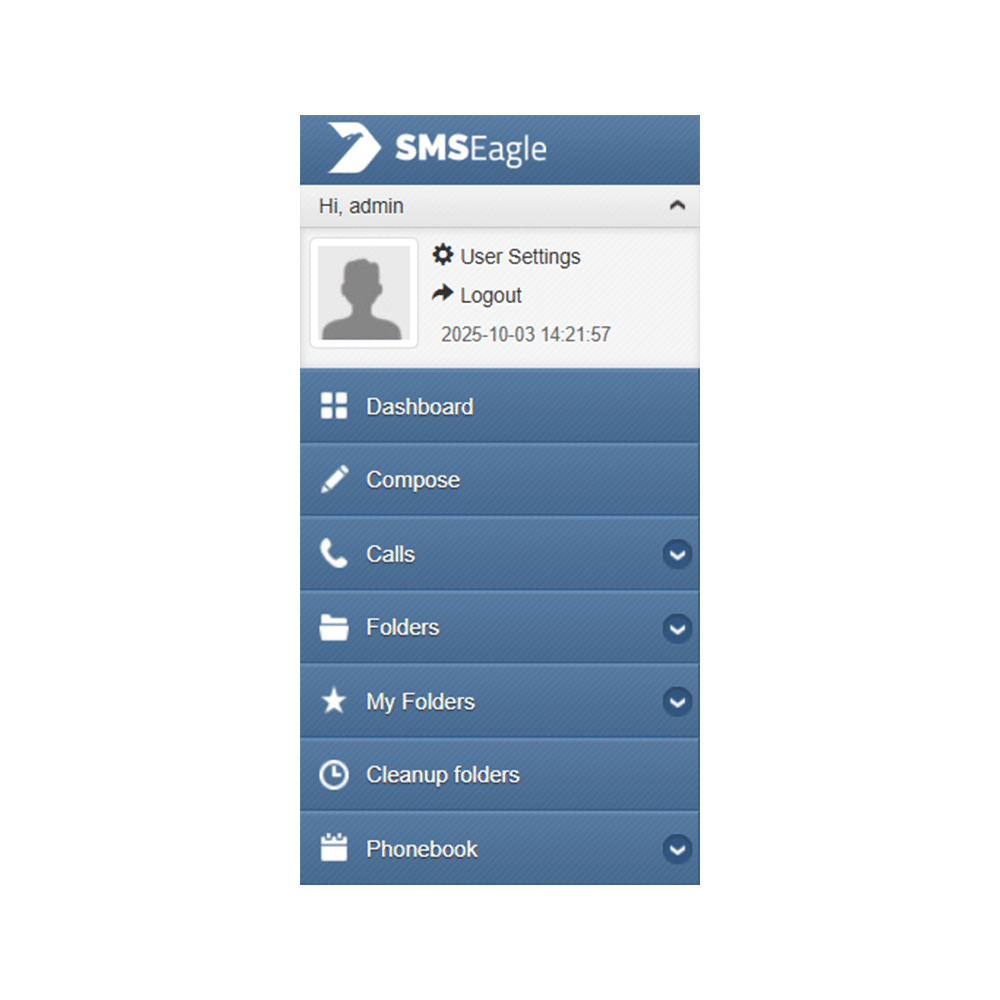
Open your web browser and log in to your SMSEagle web interface using your admin credentials.
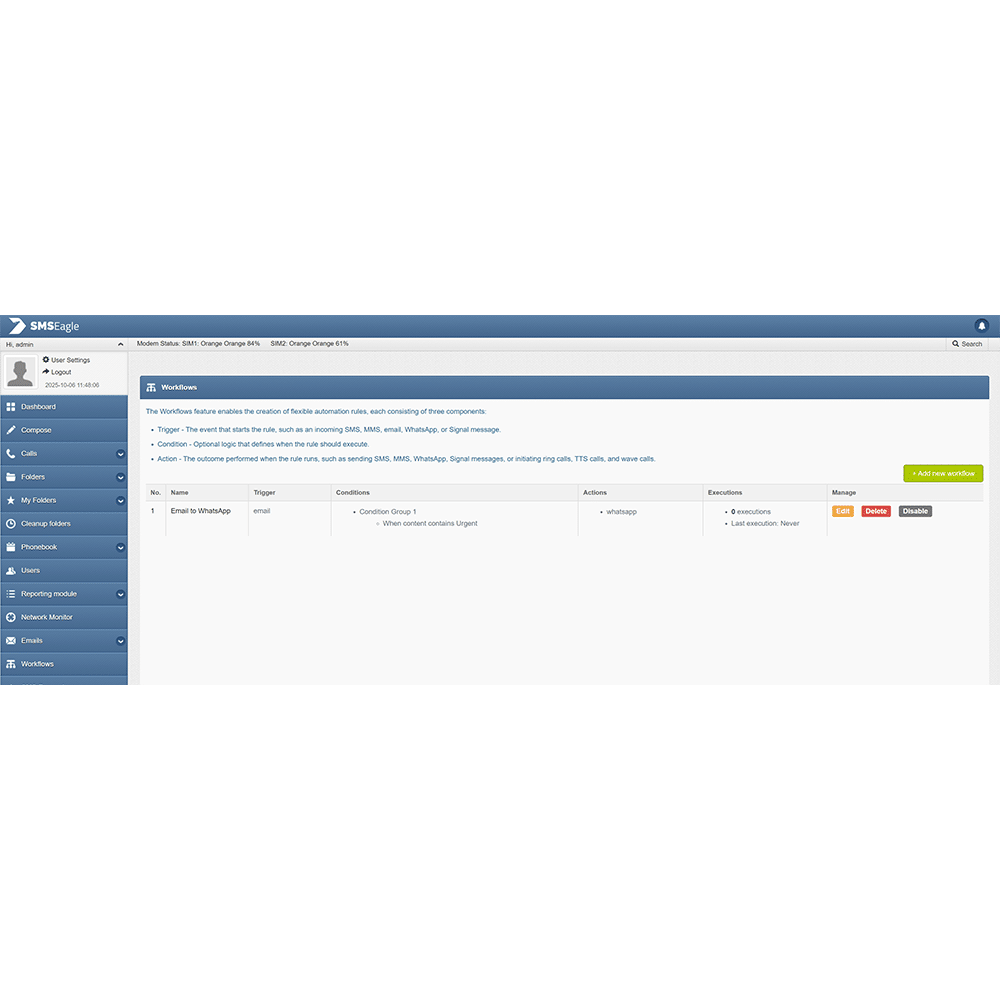
In the top-right corner of the Workflows page, click + Add new workflow.
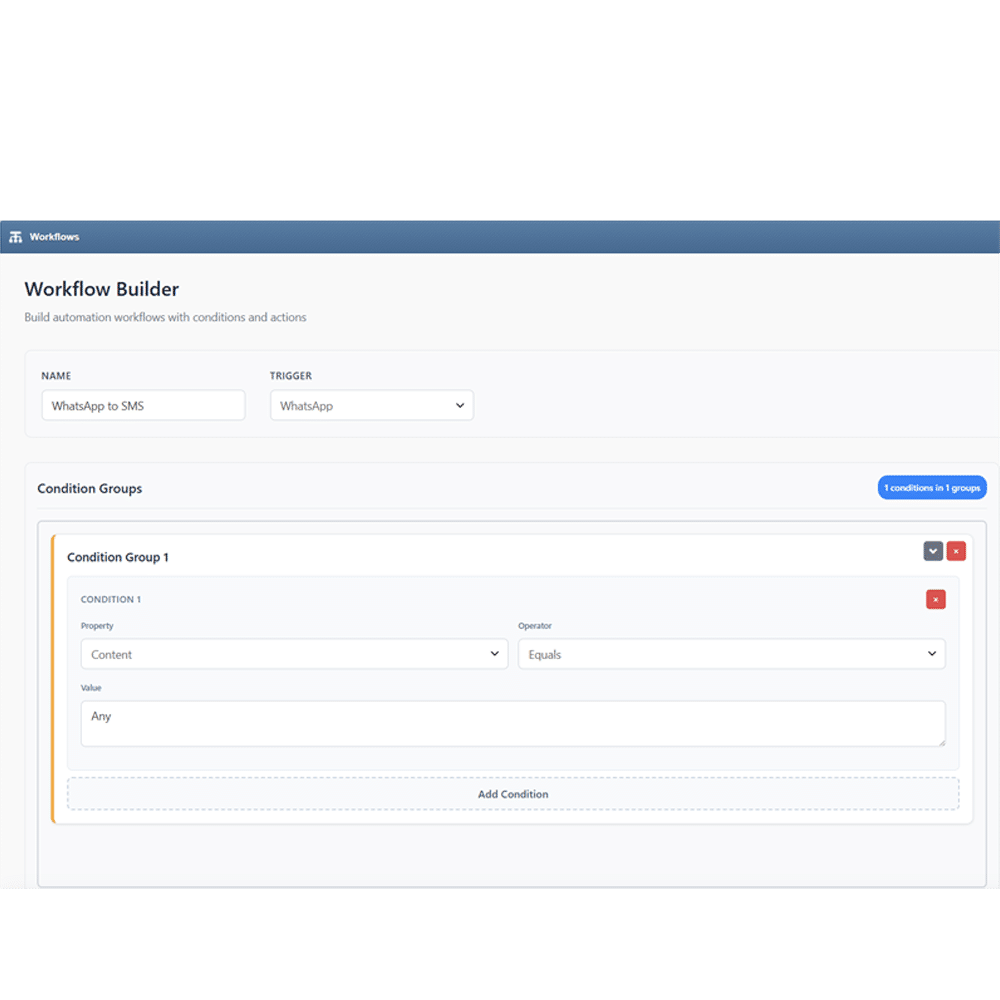
In the Trigger dropdown, select Email.
This means the workflow will start when an incoming email is received.
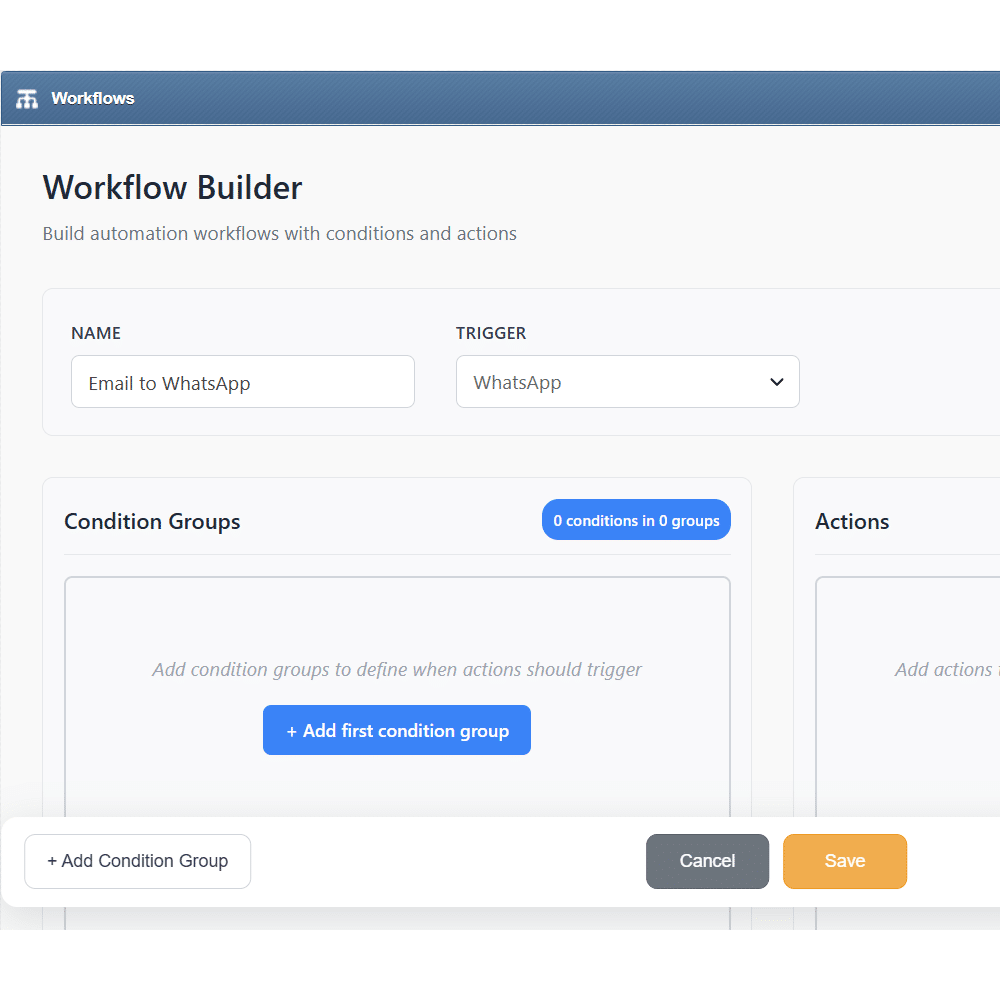
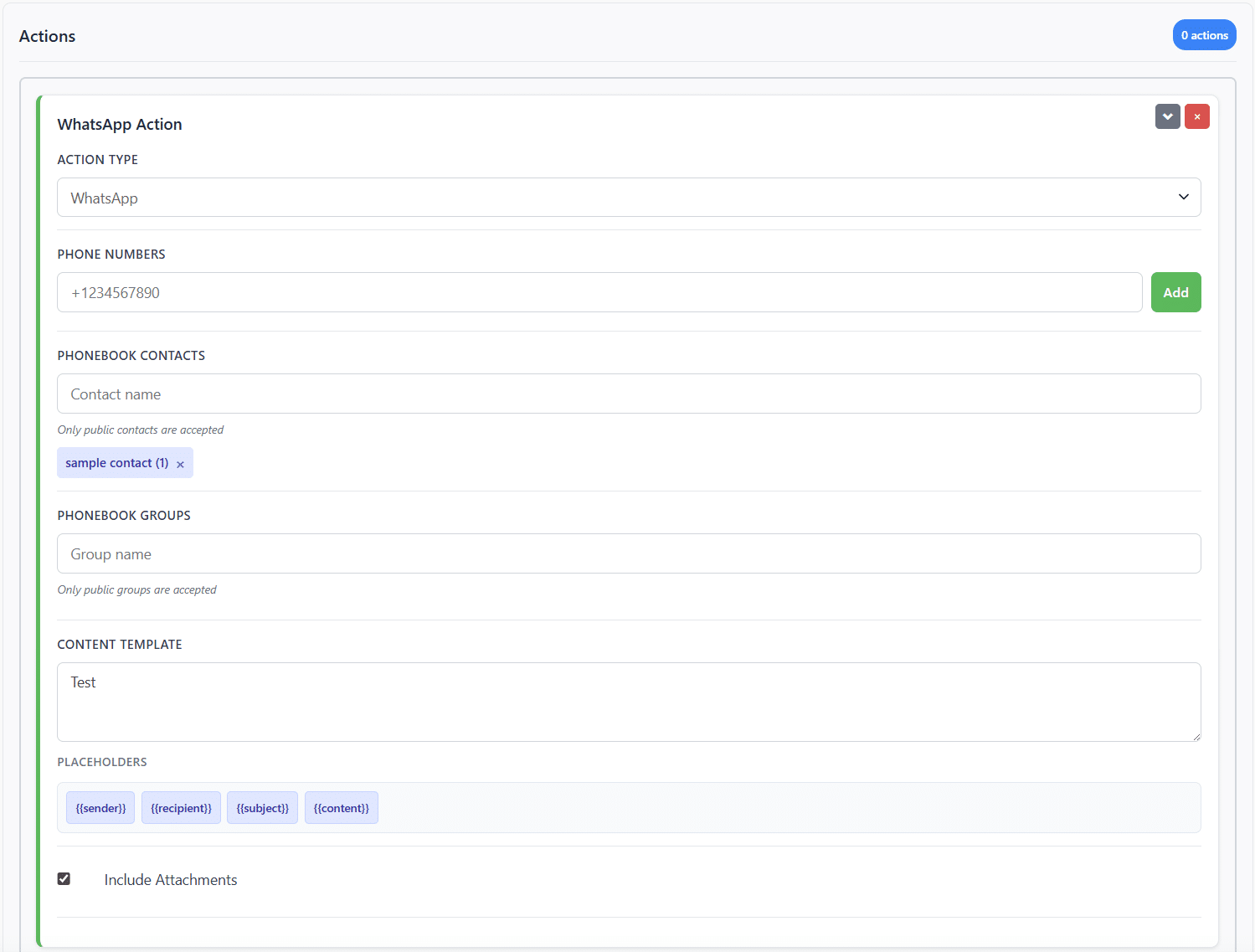
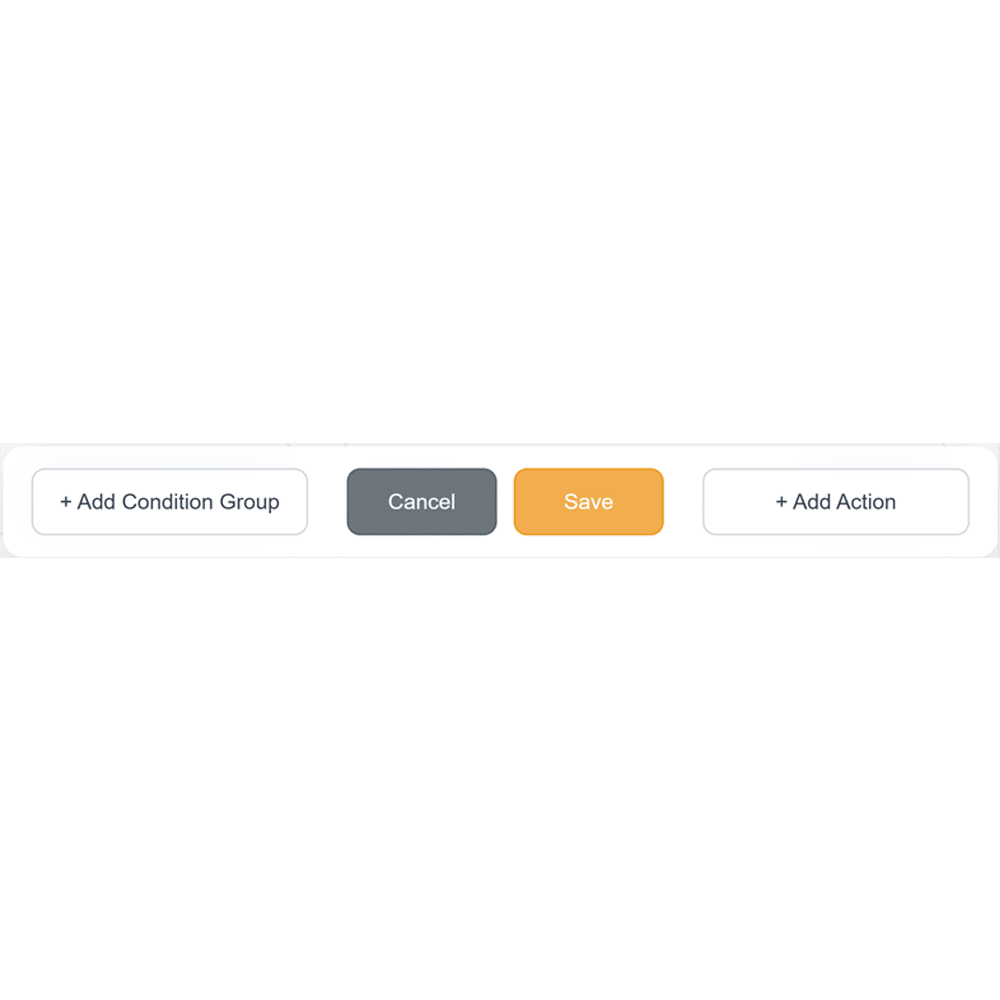
WhatsApp is a trademark of Meta Platforms, Inc. This product is not affiliated with, endorsed by, or sponsored by
WhatsApp or Meta Platforms.
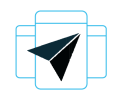
Convert incoming emails into WhatsApp messages and deliver them directly to users’ smartphones. This ensures critical information reaches recipients immediately — even when they’re away from their desks — reducing response time and improving communication efficiency.
Email to WhatsApp integration saves time and eliminates manual forwarding. Once configured, SMSEagle automatically identifies important emails based on predefined rules and sends them as WhatsApp messages — perfect for IT alerts, support tickets, or incident notifications.
All message conversions and transfers happen within your SMSEagle gateway. No sensitive data is sent through external cloud systems or third-party servers, giving you complete control over your communication flow and meeting strict data security requirements.
You can configure your automation in minutes using a visual Workflow Builder. Define triggers, conditions, and actions — for example, “if email subject contains ‘urgent’, send a WhatsApp message.” No coding or complex configuration is required.
IT and network teams rely on instant notifications when critical systems fail. With Email to WhatsApp, alerts from monitoring tools like Nagios, Zabbix, or PRTG are automatically forwarded to on-call engineers’ smartphones. For example, when a server goes down or a network switch stops responding, SMSEagle detects the alert email and sends it directly as a WhatsApp message. This guarantees that incidents are noticed immediately — not buried in an inbox — helping reduce downtime and speed up recovery.

In manufacturing, every minute of downtime can cost thousands. When PLC or SCADA systems send an email about an equipment fault, SMSEagle automatically converts it into a WhatsApp message for the maintenance team. Technicians receive instant mobile alerts about overheating motors, pressure drops, or production halts — allowing them to react before small problems become major failures. This automation ensures continuity, efficiency, and reduced production loss.

Timely information is key to smooth logistics operations. When dispatch systems or delivery platforms email notifications about route changes, delays, or incidents, SMSEagle automatically sends those updates as WhatsApp messages to drivers or coordinators. Staff receive live updates on their phones — no need to check email — allowing for faster route adjustments, improved coordination, and better customer communication.

In healthcare, rapid response is critical. When hospital systems or medical monitoring devices detect a fault — such as a power outage, HVAC failure, or equipment malfunction — they send automated emails. SMSEagle transforms those emails into WhatsApp messages and delivers them directly to doctors, technicians, or facility managers. This ensures that vital alerts are read immediately, supporting uninterrupted patient care and operational safety.

Support teams use Email to WhatsApp to make sure urgent customer issues are addressed quickly. When a high-priority ticket or escalation email is received, SMSEagle forwards it to the responsible agent or manager on WhatsApp. This ensures that no critical case is missed, even outside working hours. The result is faster response, improved service quality, and higher customer satisfaction — all without changing existing email workflows.
