SMSEagle’s Email to Signal function turns your incoming emails into instant Signal messages. No cloud services, no manual forwarding — just fast, automated delivery straight to recipients’ smartphones. Ideal for IT alerts, service desk notifications, and business communication that can’t wait.
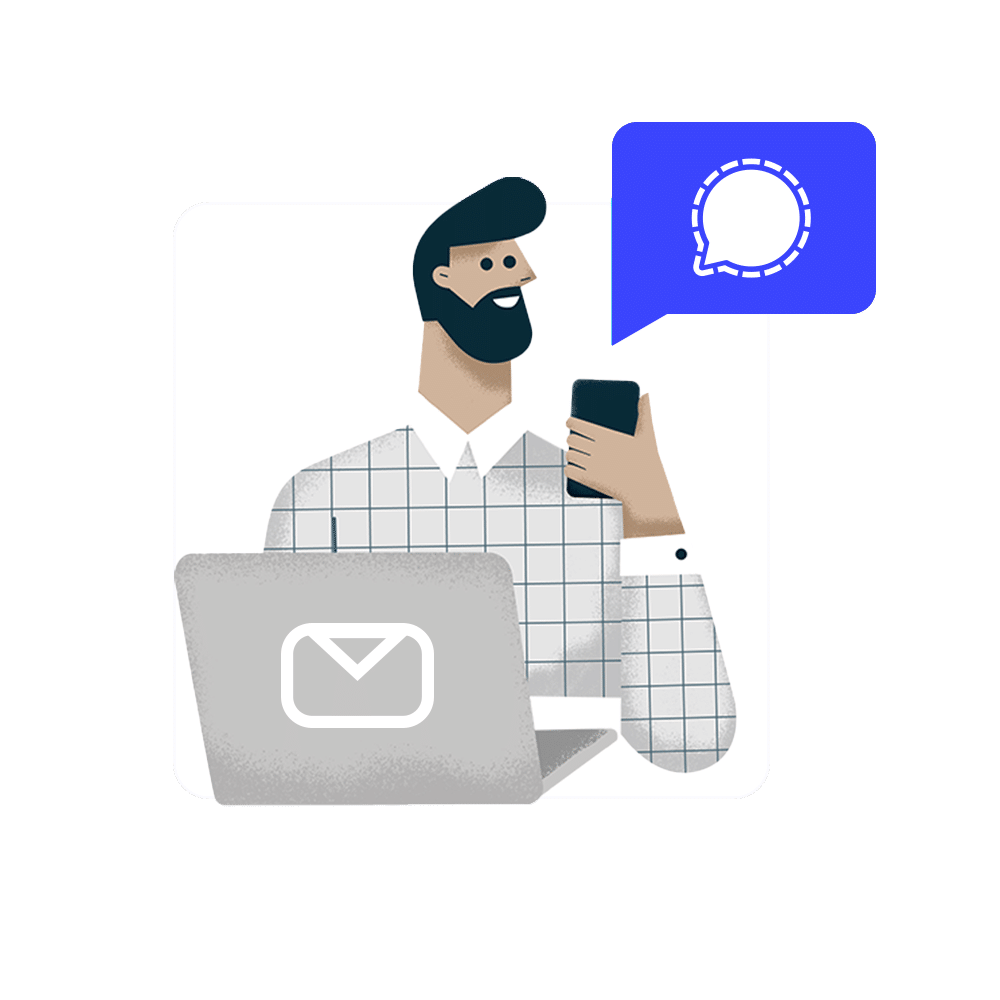
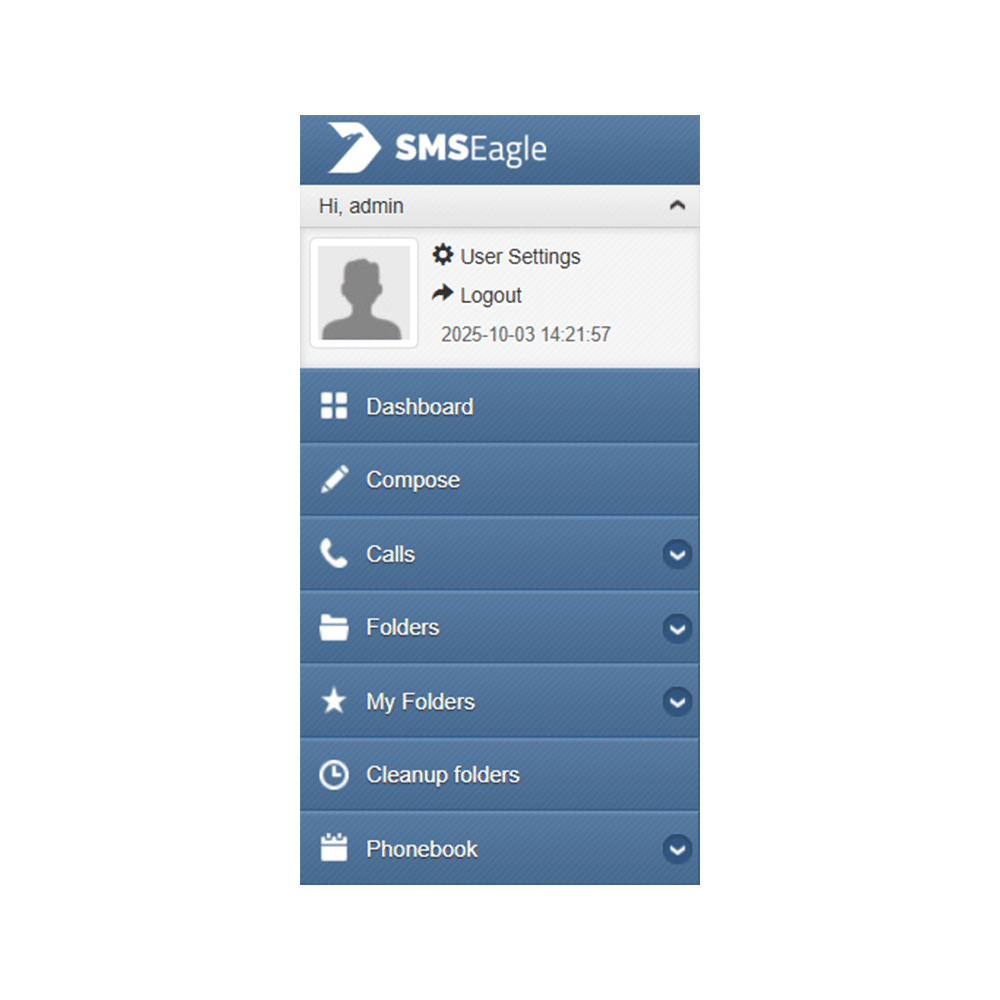
Open your web browser and log in to your SMSEagle web interface using your admin credentials.
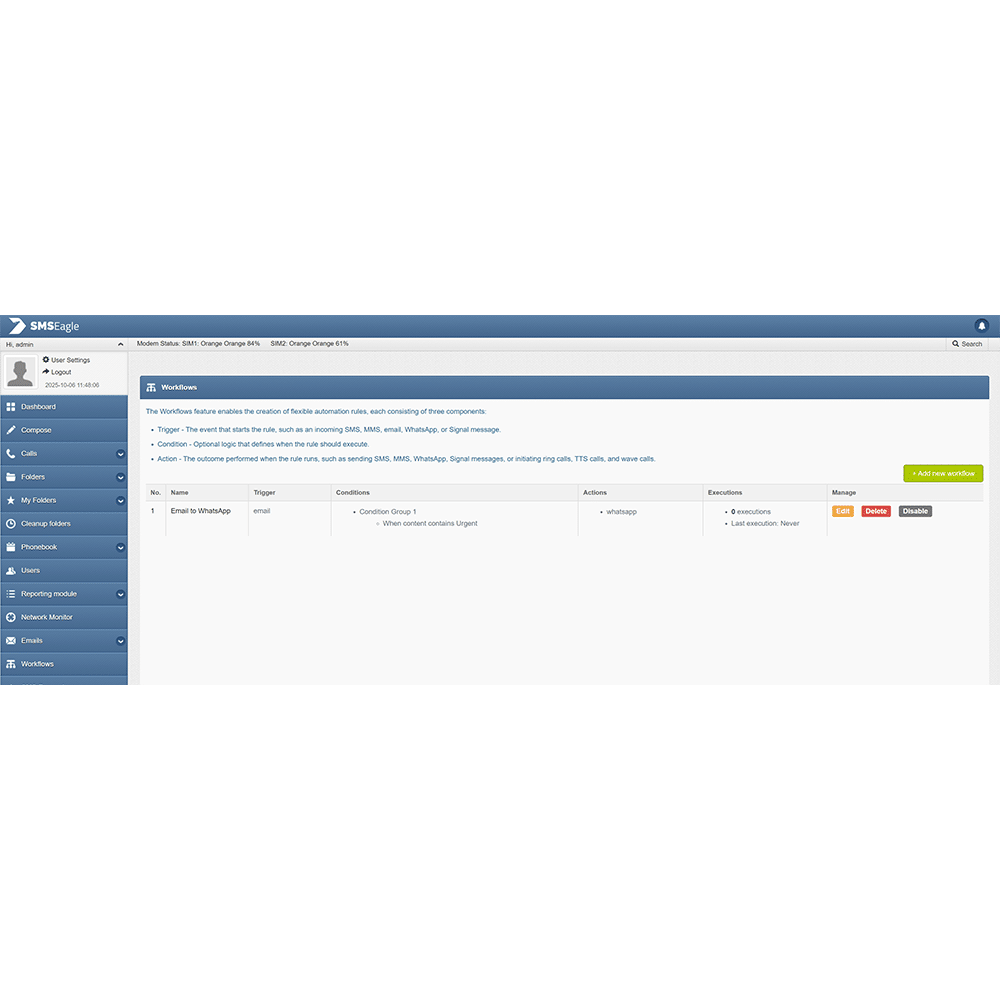
In the top-right corner of the Workflows page, click + Add new workflow.
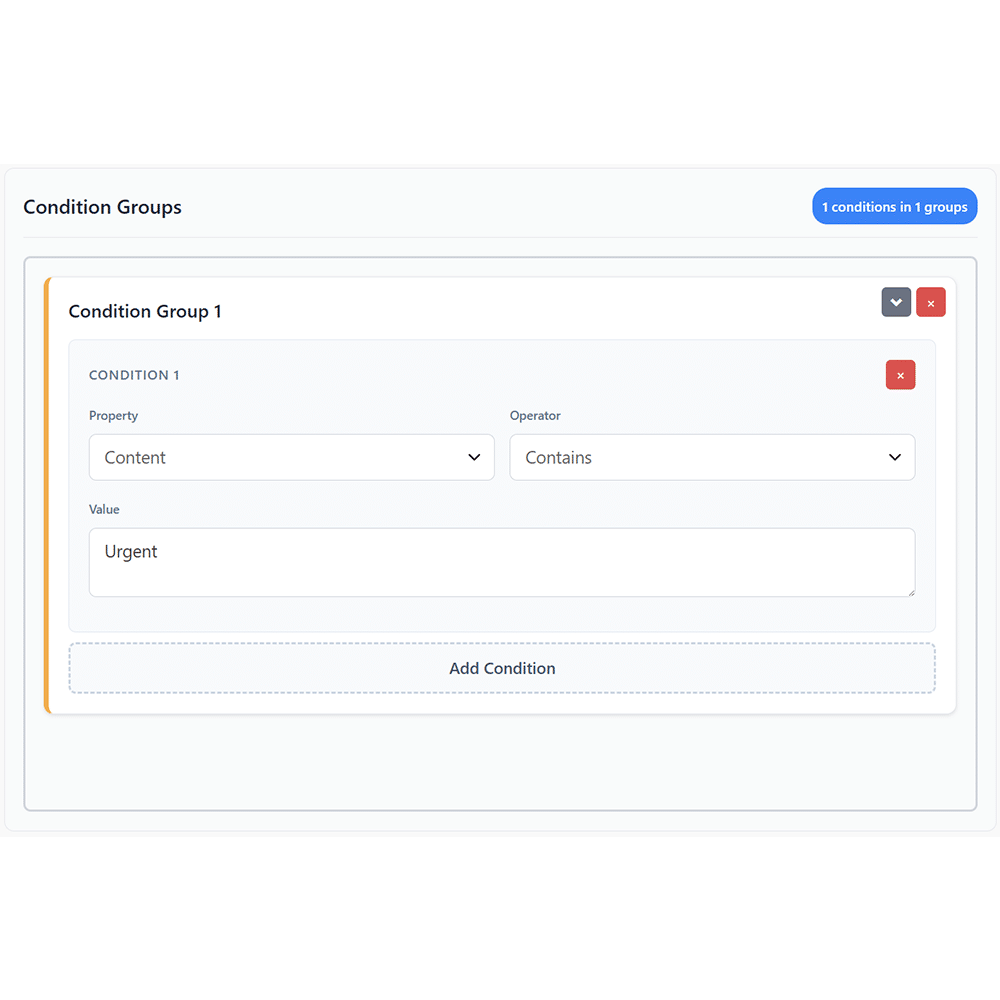
In the Trigger dropdown, select Email.
This means the workflow will start when an incoming email is received.
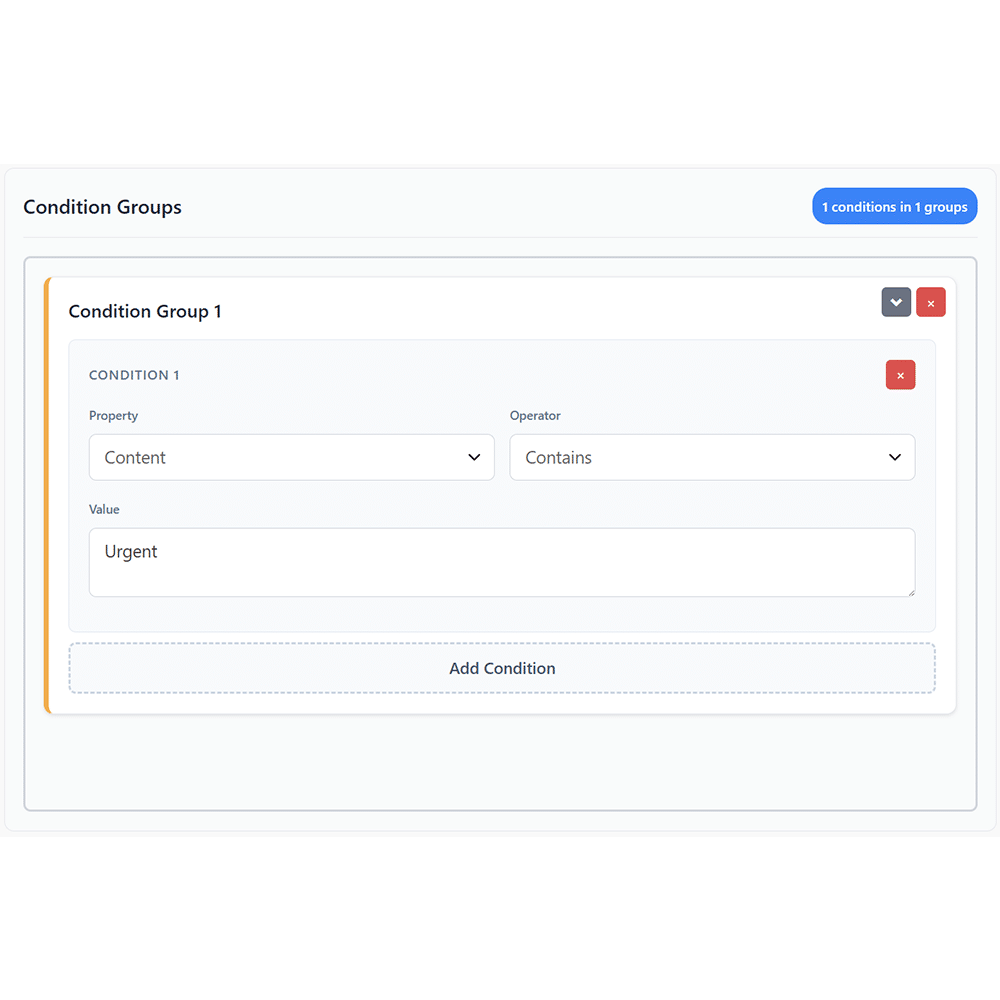
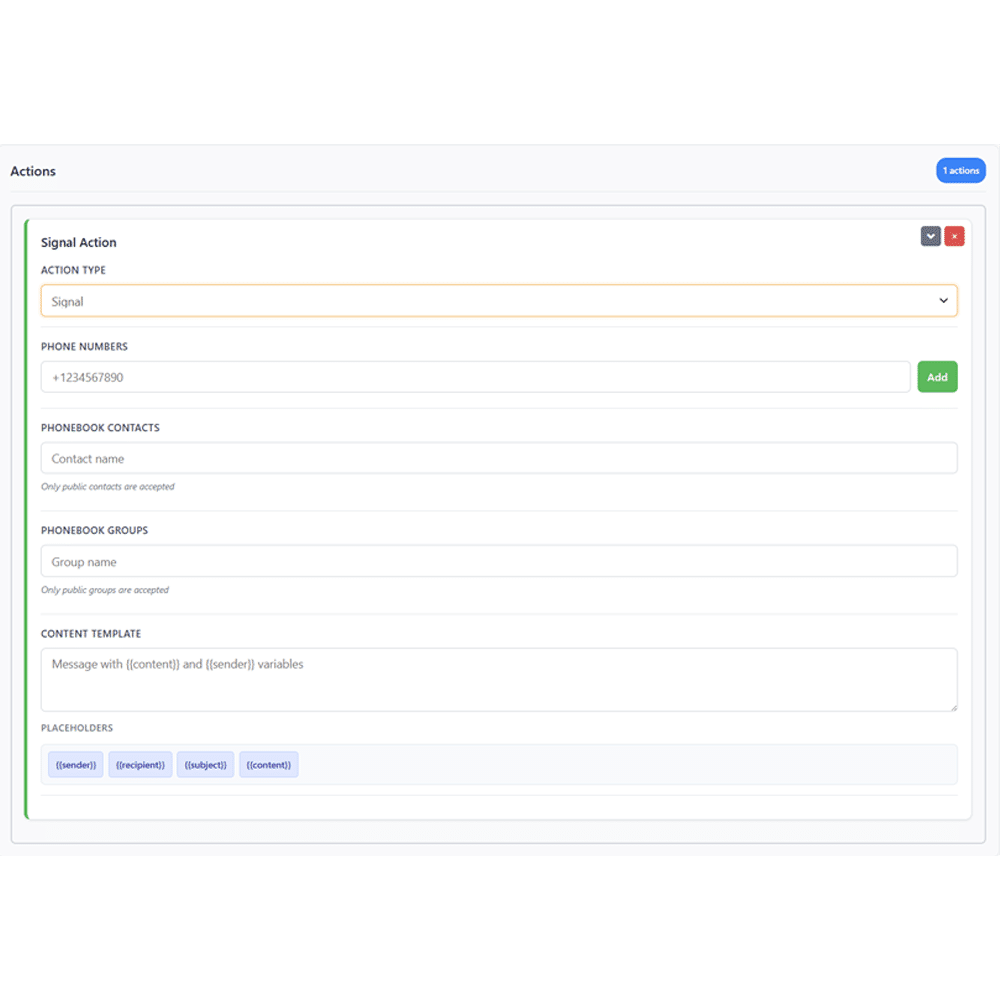
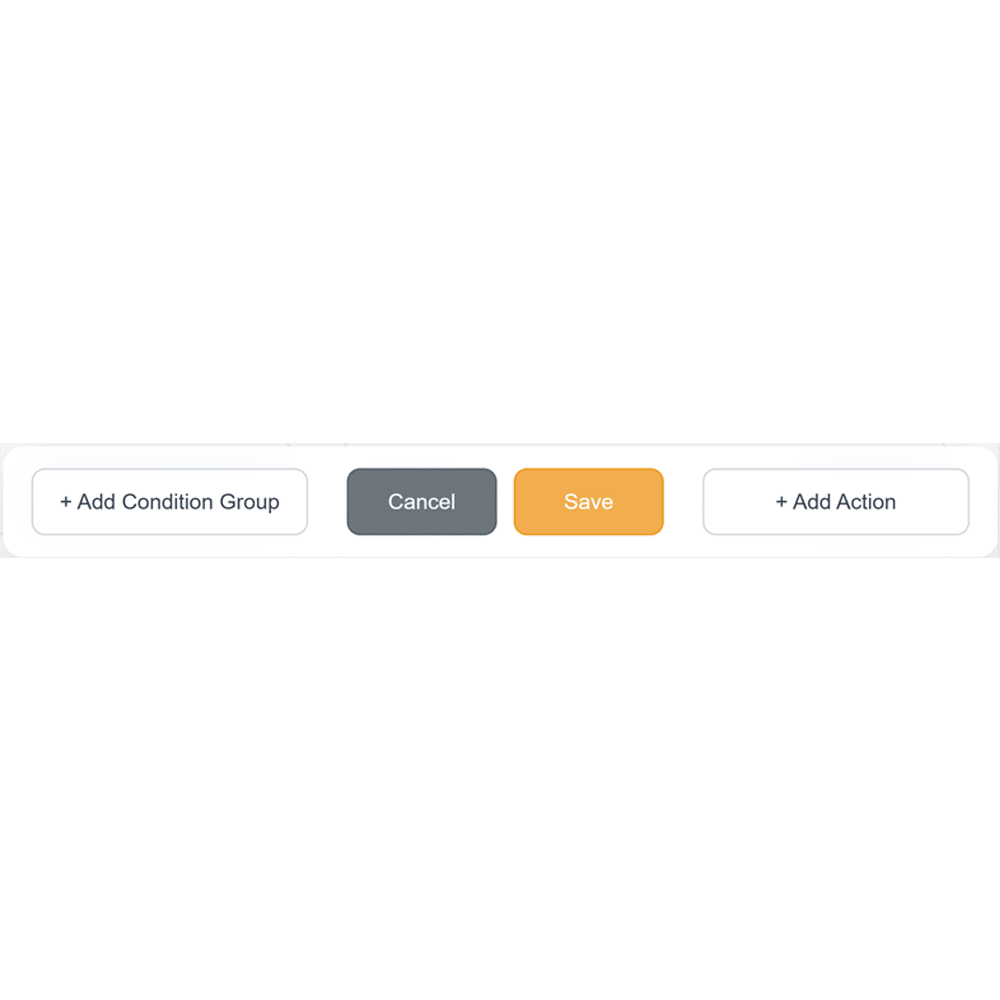
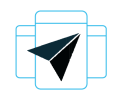
Convert incoming emails into Signal messages and deliver them directly to users’ smartphones. This ensures critical information reaches recipients immediately — even when they’re away from their desks — reducing response time and improving communication efficiency.
Email to Signal integration saves time and eliminates manual forwarding. Once configured, SMSEagle automatically identifies important emails based on predefined rules and sends them as Signal messages — perfect for IT alerts, support tickets, or incident notifications.
All message conversions and transfers happen within your SMSEagle gateway. No sensitive data is sent through external cloud systems or third-party servers, giving you complete control over your communication flow and meeting strict data security requirements.
You can configure your automation in minutes using a visual Workflow Builder. Define triggers, conditions, and actions — for example, “if email subject contains ‘urgent’, send a Signal message.” No coding or complex configuration is required.
IT teams often deal with system alerts that must be acted on immediately. When a monitoring system like Zabbix or PRTG sends an email about a network outage or high CPU load, SMSEagle automatically forwards it as a Signal message to the on-call engineer. Since Signal offers secure, real-time delivery, technical staff can react faster to issues while maintaining full confidentiality of network data and infrastructure details.

In production environments, downtime means loss. SCADA and PLC systems can email alerts when machinery exceeds critical thresholds — for instance, overheating, loss of pressure, or mechanical failure. SMSEagle’s Email to Signal workflow forwards those alerts to maintenance staff on their Signal app, ensuring that urgent messages are received even on the factory floor. With encrypted, instant notifications, teams can coordinate repairs safely and efficiently.

Operational continuity in logistics depends on fast communication between teams on the move. Dispatch systems can email notifications about route changes, traffic delays, or delivery issues. SMSEagle’s Email to Signal workflow ensures that these messages reach drivers, dispatchers, or operations managers instantly on their phones, even in areas with limited email access. This improves coordination, reliability, and customer satisfaction.

Hospitals and clinics handle sensitive operational and patient-related data, making Signal’s encryption a valuable layer of protection. When internal systems send email alerts about device malfunctions, power supply issues, or temperature deviations in storage rooms, SMSEagle automatically forwards them to responsible staff via Signal. This guarantees fast, private delivery of critical information — essential for patient safety and regulatory compliance.

For government agencies and emergency responders, message security is as important as speed. When alert systems or coordination tools send critical updates by email, SMSEagle forwards them as encrypted Signal messages to staff groups. Whether it’s a weather alert, security incident, or infrastructure failure, the right people receive confidential, real-time notifications — ready to act without delay.
