Paessler PRTG SMS notifications – integration manual
Here we describe how to use SMSEagle for Paessler PRTG SMS notifications. The configuration is very straightforward – it should take you about 5 min to have it up and running.
See also a detailed integration tutorial made by Paessler Team available in: Paessler Knowledgebase
SMSEagle is an offline hardware SMS gateway. Therefore no external connection to 3rd party system is required. All notifications are generated on-premise and sent directly to a cellular network. This solution can be used in secure installations without Internet access.
SMSEagle Setup
- Create a new user in SMSEagle (menu Users > + Add Users, user access level: “User”).
- Grant API access to the created user:
- click Access to API beside the newly created user
- Enable APIv1
- Generate new token (copy it for later use)
- Add access permissions in section APIv1 Permission for: send_sms
- Save settings
PRTG Setup
I. Setup Notification Delivery settings
1. In the PRTG web interface, open Setup > System Administration > Notification Delivery Settings
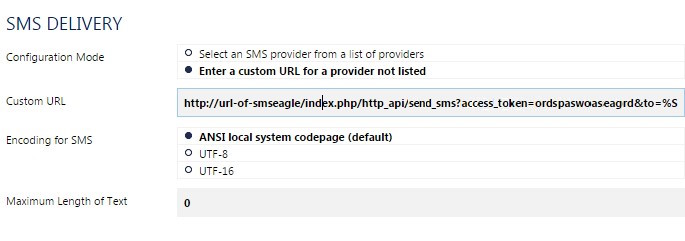
2. In the SMS Delivery section
- Set Configuration Mode to: Enter a custom URL for a provider not listed
- Set Custom URL to:
https://url-of-smseagle/index.php/http_api/send_sms?access_token=your-api-token&to=%SMSNUMBER&message=%SMSTEXT
In the string above replace:
- use http or https (depending how you access your SMSEagle device)
- url-of-smseagle with IP Address of your SMSEagle device
- your-api-token with API acccess token you created in Step: SMSEagle Setup.
3. Save your settings
II. Setup SMS Notification and Test it
1. In the PRTG web interface, open Setup > Account Settings > Notifications
2. Click on the Add new notification button
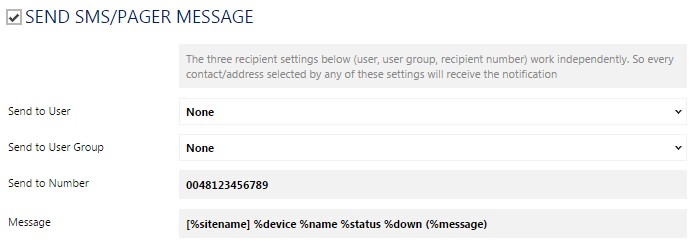
- In the Send SMS/Pager Message section, enter the Recipient Number.
The number should be in internal format, without leading + sign, for example: 44555123456 for a DE mobile number (if your mobile operator requires + sign in a telephone number put 00 instead). - You can leave the default Message
- Save your settings
3. Test:
In the list of all notifications, click on the Test button next to your new SMS notification to initiate a test SMS.
You should receive an SMS text message on the number you just entered.
Note: Test messages still contain unresolved variable names.

