- Create a new user in SMSEagle (menu Users > + Add Users, user access level: “User”).
- Grant API access to the created user:
- click Access to API beside the newly created user
- Enable APIv1
- Generate new token (copy it for later use)
- Add access permissions in section APIv1 Permission for: send_sms
- Save settings
- Produkty
- Funkcje
- Integracja i dostępność
- Komunikacja z pracownikami
- Komunikacja z klientami
- Email do SMS
- Web-GUI
- Cykliczny SMS
- Email do SMS Poller
- Zarządzanie zmianami
- Subskrypcje
- Funkcje głosowe
- Eskalacja
- Automatyczna odpowiedź
- LDAP
- SMS do Email
- Wtyczka SMS do Outlooka
- Callback URL
- Przekierowanie SMS
- Obsługa MMS
- Signal
- Serwer SMPP
- Zarządzanie
- Bezpieczeństwo i zgodność
- Network Monitor
- MFA
- Cyfrowe wejścia/wyjścia
- Czarna lista
- Failover (Klaster HA)
- Modem Failover
- Czujniki Temperatury
- MQTT
- Scenariusze Użycia
- Dokumentacja
- Wsparcie
- Kup
- Blog
- O nas
Paessler PRTG SMS & calls notifications – integration manual
Here we describe how to use SMSEagle for Paessler PRTG SMS notifications. The configuration is very straightforward – it should take you about 5 min to have it up and running.
SMSEagle is an offline hardware SMS gateway. Therefore no external connection to 3rd party system is required. All notifications are generated on-premise and sent directly to a cellular network. This solution can be used in secure installations without Internet access.
See also a detailed integration tutorial made by Paessler Team available in: Paessler Knowledgebase
SMSEagle Setup
PRTG SMS Setup
Setup Notification Delivery settings
In the PRTG web interface, open Setup > System Administration > Notification Delivery
In the SMS Delivery section
- Set Configuration Mode to: Enter a custom URL for a provider not listed
- Set Custom URL to:
https://url-of-smseagle/http_api/send_sms?access_token=your-api-token&to=%SMSNUMBER&message=%SMSTEXT
- In the string above replace:
- use http or https (depending how you access your SMSEagle device)
- url-of-smseagle with IP Address of your SMSEagle device
- your-api-token with API acccess token you created in Step: SMSEagle Setup.
- Set Encoding for SMS: UTF-8
Save your settings
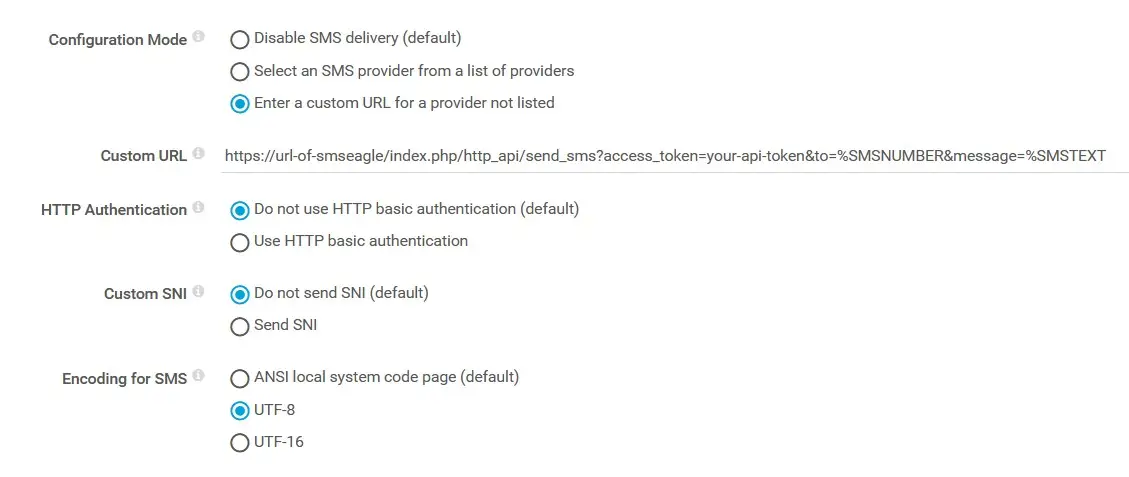
Test the SMS notification
Click on the Test SMS Settings
- In the Number field, enter the Recipient Number.
You can leave the default Message - Press OK
You should receive an SMS text message on the number you just entered.
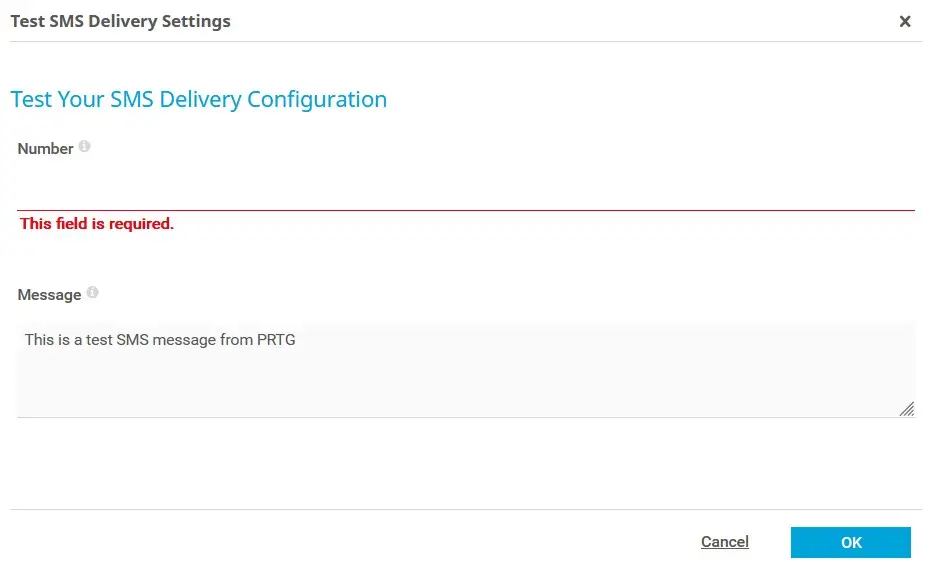
Create Notification Templates in PRTG
You can now create Notification Templates in Setup > Account Settings > Notification Templates to automatically trigger the sending of SMS text with alerts from PRTG. In the notification template, choose Send SMS/Pager Message and select a user or user group with a defined SMS contact or provide an individual phone number.
That’s it!😊SMS alerts are ready!
PRTG Wake-up Calls Setup (optional)
In the PRTG web interface open Setup > Account Settings > Notification Templates
Add new Notification Template
- enter Template Name (for example: SMSEagle wake-up call)
- choose Notification Summarization Method: Send first down message immediately, then summarize (or other according to your preference)
- enable Execute HTTP Action
- set HTTP Method to GET
- set URL to: https://url-of-smseagle/http_api/call_with_termination?access_token=your-api-token&to=PHONE-NUM&duration=30
- In the string above replace:
- use http or https (depending how you access your SMSEagle device)
- url-of-smseagle with IP Address of your SMSEagle device
- your-api-token with API acccess token you created in Step: SMSEagle Setup.
- PHONE-NUM with destination phone number
Save notification.
Click on the Send Test notification (bell icon) to test.
How to monitor your PRTG server? (optional)
PRTG is a perfect monitoring tool, but what if the PRTG server hardware fails? Even the best hardware can experience failures. That’s where SMSEagle steps in with its cool tiny feature called Network Monitoring. SMSEagle can monitor IP addresses or TCP ports and instantly send an SMS or make a call when a failure is detected. This ensures you can always keep an eye on your monitoring server.
Explore SMSEagle Demo device
SMSEagle is a hardware & software solution that guarantees a swift delivery of your messages to designated recipients, whether it’s for notifications, alerts, or important updates.
After registering to a demo you get a remote access to our physical device NXS-9750.
- 14-days free trial
- Access to over 20 functionalities


Dane firmy
Marka SMSEagle™ jest własnością
Proximus Sp. z o.o.
ul. Piątkowska 163
60-650 Poznań
Polska
Telefon: +48 61 6713 413
Formularz kontaktowy
Co to jest SMSEagle?
SMSEagle to sprzętowa bramka SMS przeznaczona do wysyłania i odbierania wiadomości SMS. Urządzenie zostało zaprojektowane z myślą o niezawodności i stabilności pracy. Pracuje w oparciu o system Linux, posiada nowoczesny, responsywny interfejs graficzny. Wiadomości SMS są wysyłane/odbierane bezpośrednio do/z sieci operatora telekomunikacyjnego. SMEagle ma wbudowaną bazę danych SQL zapewniającą bezpieczne przechowywanie wiadomości. Urządzenie rozbudowywane jest o dodatkowe wtyczki oraz łatwe w użyciu API do integracji z zewnętrznymi aplikacjami.


