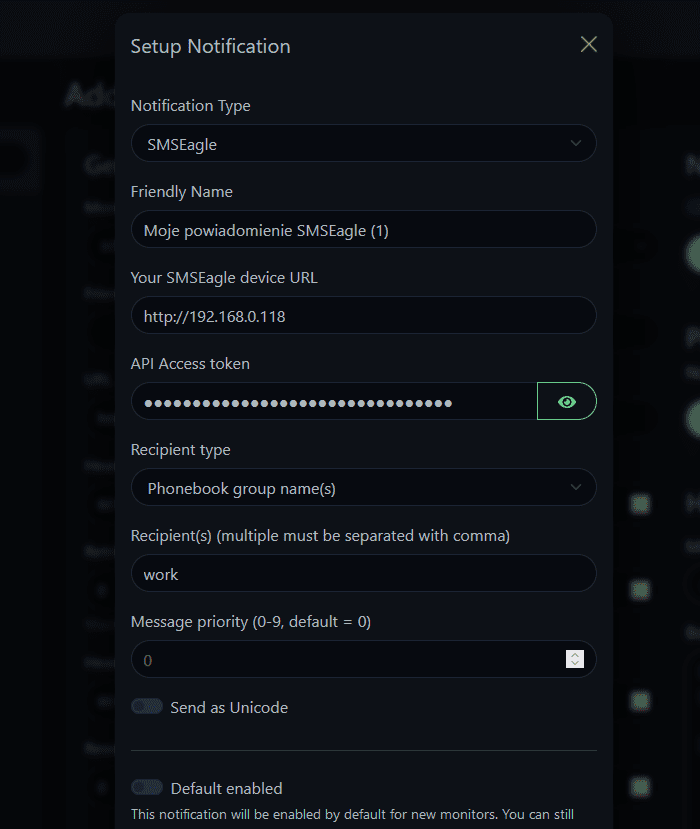- enter parameter URL of SMSEagle: URL to your SMSEagle device (for example: https://mysmsdevice.example.com or http://10.10.0.105)
- enter Access Token: SMSEagle API access token created in point above
- enter Recipient Phone Number: recipient telephone number (or numbers separated with comma)
- alternatively, you may enter Group Name: group name defined in SMSEagle Phonebook (remember to set the group as Public in SMSEagle)
- Press button Create to save the configuration.