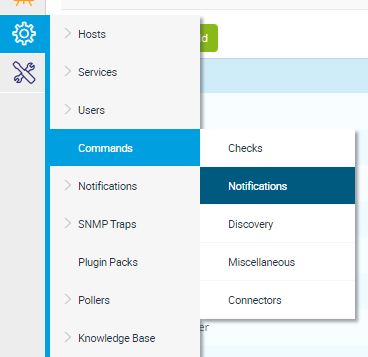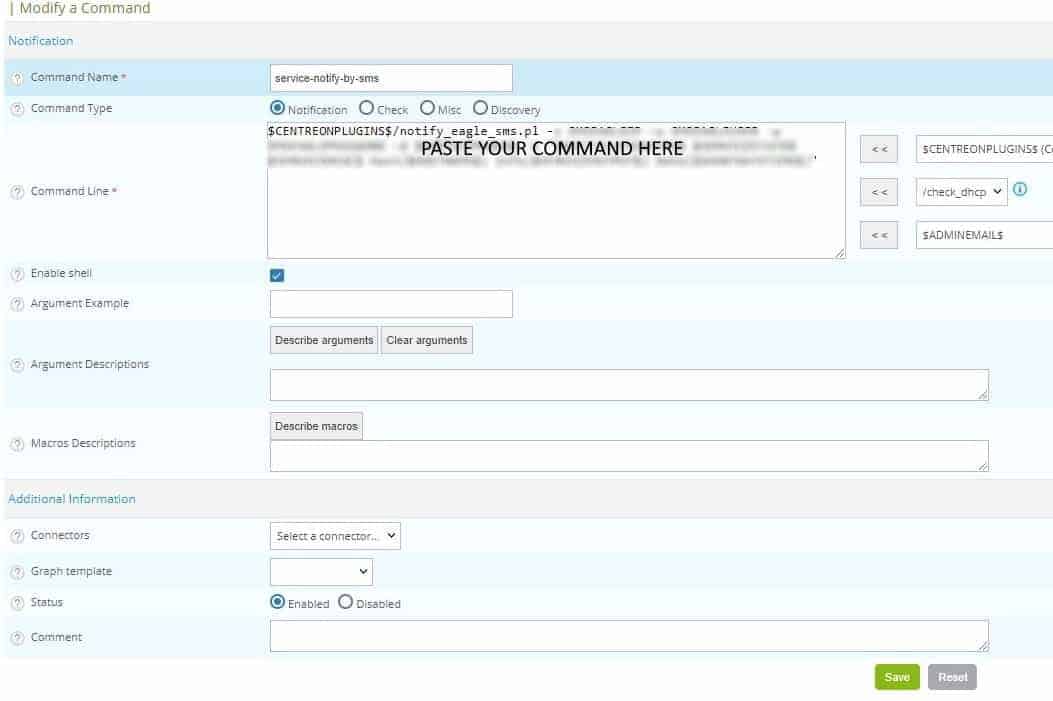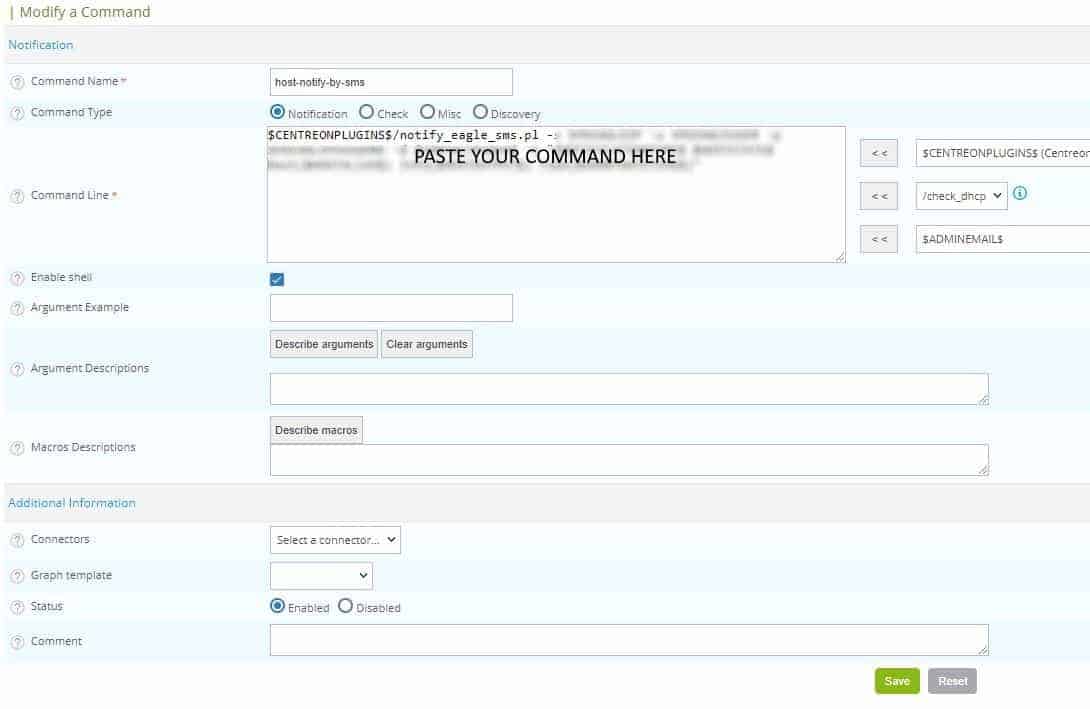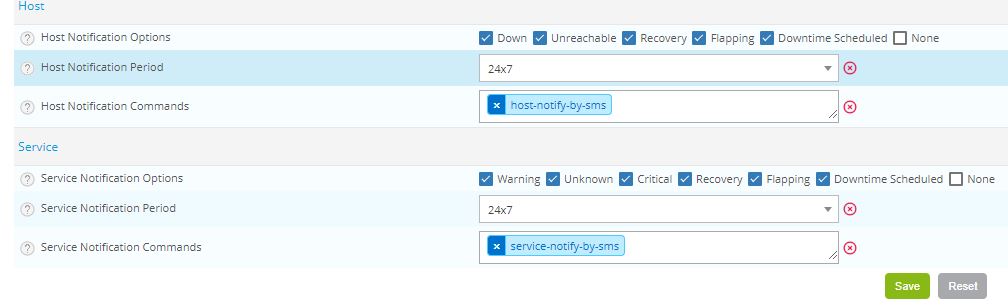Press Add new button.
Before you paste the code, please remember to:
- replace SMSEAGLEURL with URL Address of your SMSEagle device (for example: http://192.168.50.150)
- replace SMSEAGLEAPITOKEN with your API token for your SMSEagle (for example: NZg2yNmWYb5Q7I3Y3Ifnk5E)