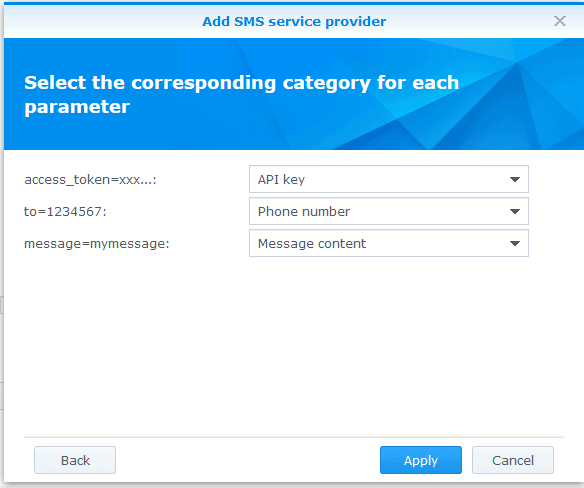Synology NAS – integration manual
Here we describe how to setup Synology NAS with SMSEagle for SMS alerts.
SMSEagle is an offline hardware SMS gateway. Therefore no external connection to 3rd party system is required. All notifications are generated on-premise and sent directly to a cellular network. This solution can be used in secure installations without Internet access.
Integrating with Synology NAS is very easy and simple to configure. It should take 5-10min.
SMSEagle Setup
- Create a new user in SMSEagle (menu Users > + Add Users, user access level: “User”).
- Grant API access to the created user:
- click Access to API beside the newly created user
- Enable APIv1
- Generate new token (copy it for later use)
- Add access permissions in section APIv1 Permission for: send_sms, send_tocontact, send_togroup
- Save settings
Synology NAS Setup
1) Go to Control Panel -> Notification
2) Go to tab SMS, and click on “Add SMS service provider”
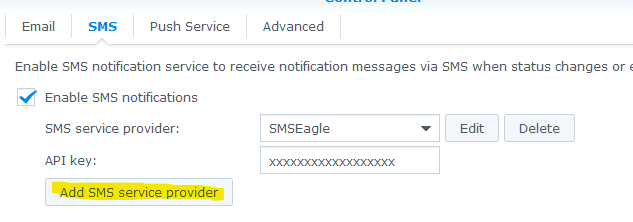
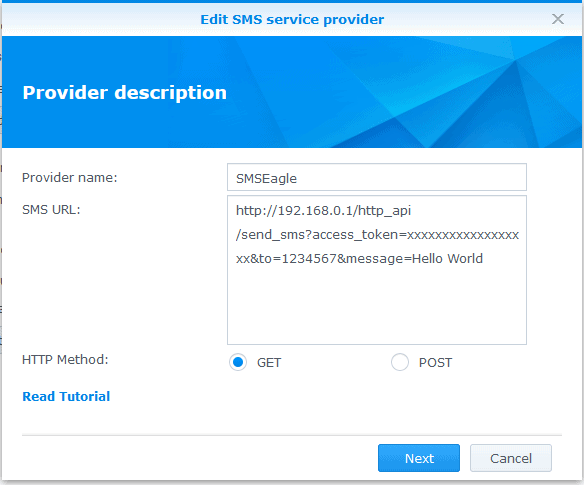
3) Paste HTTP API link to SMS URL field:
https://192.168.0.1/http_api/send_sms?access_token=xxxxxxxxxxxxxxxxxx&to=1234567&message=Hello World
where:
192.168.0.1 is your SMSEagle IP
xxxxxxxxxxxxxxxxxxx is access_token generated for your user at SMSEagle
Click on Next
4) Skip HTTP Request Header, so click Next
5) Setup as follows:
6) Now you can test – it should work immediately. You can do that by using button “Send a test SMS message”