- Products
- Features
- Integration & Accessibility
- Employee Communication
- Customer Communication
- Email to SMS
- Web-GUI
- Periodic SMS
- Email to SMS Poller
- Shift Management
- Subscriptions
- Calls (Voice feature)
- Escalation
- Autoreply
- LDAP
- SMS to Email
- Outlook SMS feature
- Callback URL
- SMS Forward
- MMS Support
- Signal
- SMPP Server
- Monitoring & Management
- Security & Compliance
- Network Monitoring
- MFA
- Digital I/O
- Blacklist
- Failover (HA-cluster)
- Modem Failover
- Temp sensors
- MQTT
- Use Cases
- Resources
- Support
- Buy
- Blog
- About us
SafeNet SMS Authentication – integration manual
Here we describe how to setup SafeNet SMS Authentication with SMSEagle for SMS one-time passwords. It should take you no more than 5 min to have it up and running.
SMSEagle is an offline hardware SMS gateway. Therefore no external connection to 3rd party system is required. All notifications are generated on-premise and sent directly to a cellular network.
This solution can be used in secure installations without Internet access.
SMSEagle Setup
- Create a new user in SMSEagle (menu Users > + Add Users) with access level “User”.
- Grant API access to the created user:
- click Access to API beside the newly created user
- Enable APIv1
- check “Enable user/password authentication (APIv1 only)”
- Add access permissions in section APIv1 Permission for: send_sms, send_tocontact, send_togroup
- Save settings
- Open the menu Settings > SSL page. Set Forward HTTP to HTTPS to “No”.
SafeNet Setup
SMS URL: https://IP.OF.YOUR.SMSEAGLE/index.php/http_api/send_sms
Replace IP.OF.YOUR.SMSEAGLE with IP address of your SMSEagle device
Test
Enter your mobile number and press test button.
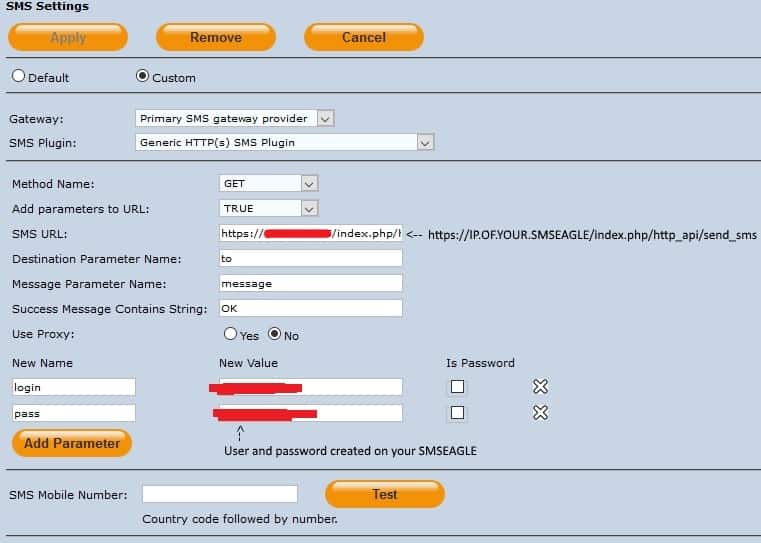
Explore SMSEagle Demo device
SMSEagle is a hardware & software solution that guarantees a swift delivery of your messages to designated recipients, whether it’s for notifications, alerts, or important updates.
After registering to a demo you get a remote access to our physical device NXS-9750.
- 14-days free trial
- Access to over 20 functionalities


Company data
SMSEagle™ brand is owned & manufactured by
Proximus Sp. z o.o.
ul. Piatkowska 163
60-650 Poznan
Poland, EU
Phone: +48 61 6713 413
Contact us
SMSEagle is a professional hardware SMS gateway for sending and receiving SMS messages. The device is designed with focus on reliability and stability. SMS messages are sent/received directly to/from cellular network without using any external 3rd party solutions. The device has a range of built-in plugins that enable additional functionalities and easy to use API for integration with external applications.


