- Products
- Features
- Integration & Accessibility
- Employee Communication
- Customer Communication
- Email to SMS
- Web-GUI
- Periodic SMS
- Email to SMS Poller
- Shift Management
- Subscriptions
- Calls (Voice feature)
- Escalation
- Autoreply
- LDAP
- SMS to Email
- Outlook SMS feature
- Callback URL
- SMS Forward
- MMS Support
- Signal
- SMPP Server
- Monitoring & Management
- Security & Compliance
- Network Monitoring
- MFA
- Digital Inputs/Outputs
- Blacklist
- Failover (HA-cluster)
- Modem Failover
- Temp sensors
- MQTT
- Use Cases
- Resources
- Support
- Buy
- Blog
- About us
FortiGate SMS notifications – integration manual
Here we describe how to setup FortiGate with SMSEagle for SMS notifications. The configuration is fast & easy – it should take you about 5 min to have it up and running.
SMSEagle is an offline hardware SMS gateway. Therefore no external connection to 3rd party system is required. All notifications are generated on-premise and sent directly to a cellular network. This solution can be used in secure installations without Internet access.
SMSEagle Setup
FortiGate integration uses Email To SMS plugin (see details: Email To SMS plugin).
FortiGate Setup
To configure Email setting choose Config -> Advanced from the left menu System.
- SMTP server
The SMTP server is used to send email notifications to users. Enter the address to the SMTP server you want to use. Note that the SMTP server must be able to accept all the email addresses that you are planning to use. This is the primary SMTP server that will normally be used (you can use SMSEagle as SMTP server). - Default reply to
Enter you email address - Authentication
Check If your SMTP server requires authentication, enter the username and password in these fields.
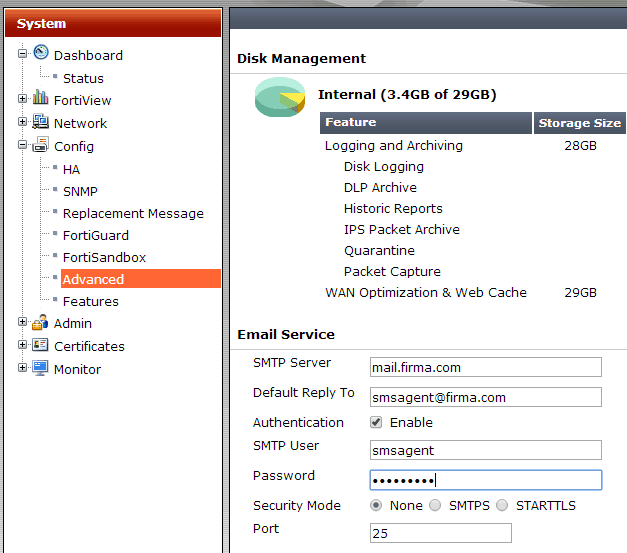
Additional settings
To configure choose Admin -> Administrators from the left menu System.
Contact Info Enter email and phone number.
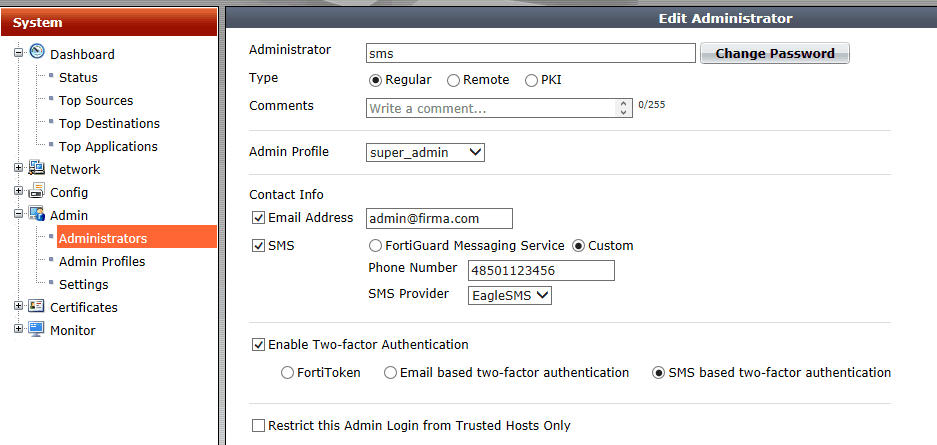
SMSEagle as SMTP Server (optional)
For sending e-mail messages you can use SMTP server installed on the SMSEagle device. Then the configuration of SMTP server is as follows:
- SMTP host: IP address of your device
- SMTP port: 25
- Authentication: SMSEagle SMTP server doesn’t require authentication
- Encryption: none
Notice: SMTP server on the SMSEagle device will accept messages addressed for it only. The other messages will be rejected.
Explore SMSEagle Demo device
SMSEagle is a hardware & software solution that guarantees a swift delivery of your messages to designated recipients, whether it’s for notifications, alerts, or important updates.
After registering to a demo you get a remote access to our physical device NXS-9750.
- 14-days free trial
- Access to over 20 functionalities


Company data
SMSEagle™ brand is owned & manufactured by
Proximus Sp. z o.o.
ul. Piatkowska 163
60-650 Poznan
Poland, EU
Phone: +48 61 6713 413
Contact us
SMSEagle is a professional hardware SMS gateway for sending and receiving SMS messages. The device is designed with focus on reliability and stability. SMS messages are sent/received directly to/from cellular network without using any external 3rd party solutions. The device has a range of built-in plugins that enable additional functionalities and easy to use API for integration with external applications.


