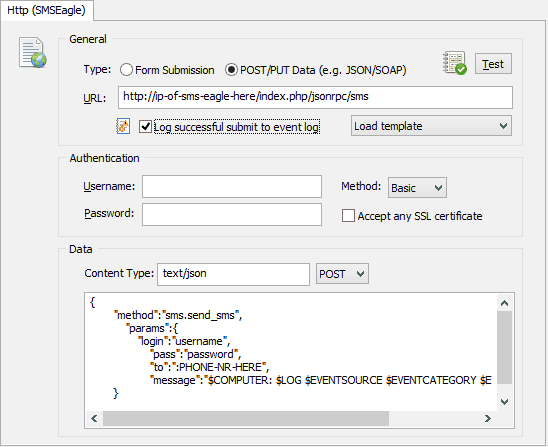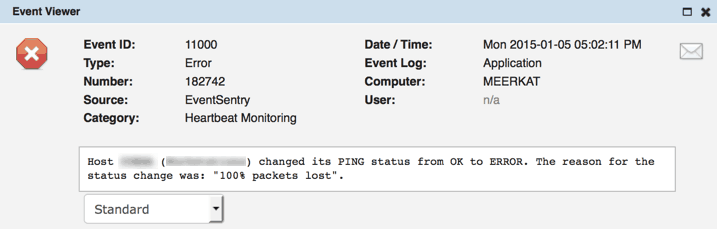III. Test
Here, we are looking for an application error generated by the Heartbeat Monitoring category of the EventSentry source. We’re also further restricting the filter to only alert us on status changes of the “ispdns” host when it goes off-line. Since the SMSEagle is listed as the action, this particular event (alert) will be sent to the SMSEagle action.
The insertion strings can be determined by either clicking on the “Lookup” button on the filter dialog, or by clicking on the “Preview” button when adding a content filter.