- Products
- Features
- Integration & Accessibility
- Employee Communication
- Customer Communication
- Email to SMS
- Web-GUI
- Periodic SMS
- Email to SMS Poller
- Shift Management
- Subscriptions
- Calls (Voice feature)
- Escalation
- Autoreply
- LDAP
- SMS to Email
- Outlook SMS feature
- Callback URL
- SMS Forward
- MMS Support
- Signal
- SMPP Server
- Monitoring & Management
- Security & Compliance
- Network Monitoring
- MFA
- Digital Inputs/Outputs
- Blacklist
- Failover (HA-cluster)
- Modem Failover
- Temp sensors
- MQTT
- Use Cases
- Resources
- Support
- Buy
- Blog
- About us
ManageEngine ServiceDesk Plus SMS notifications – integration manual
Here we describe how to use SMSEagle for ManageEngine ServiceDesk Plus SMS notifications.
SMSEagle Setup
Create a new user in SMSEagle with access level “User”.
ServiceDesk Plus Setup
- In menu choose: Admin > Organizational Details > SMS Notification Settings
- Configure the following settings:
a. Choose “Send SMS through SMS Gateway Provider”
b. SMS Provider: Custom
c. HTTP Method: GET
d. URL: https://IP.ADDRESS.OF.SMSEAGLE/index.php/http_api/send_sms
(replace IP.ADDRESS.OF.SMSEAGLE with IP address of your device)
e. URL parameters:
i. Parameter: login, Value: (login of the user created in SMSEagle device)
ii. Parameter: pass, Value: (password of the user created in SMSEagle device)
iii. Parameter: to, Value: ${{recipients}}
iv. Parameter: message, Value: ${{message}}
f. Authentication details: None
g. Response from provider: OK
3. Save settings
4. Configure the Technician Mobile Numbers for sending SMS notifications. Also, ensure to prefix the proper country code in Mobile field.
This is accessible from Admin >> Users >> Technicians >> Technician Details.
5. SMS Messages can be customized in Notification Rules > SMS Templates.
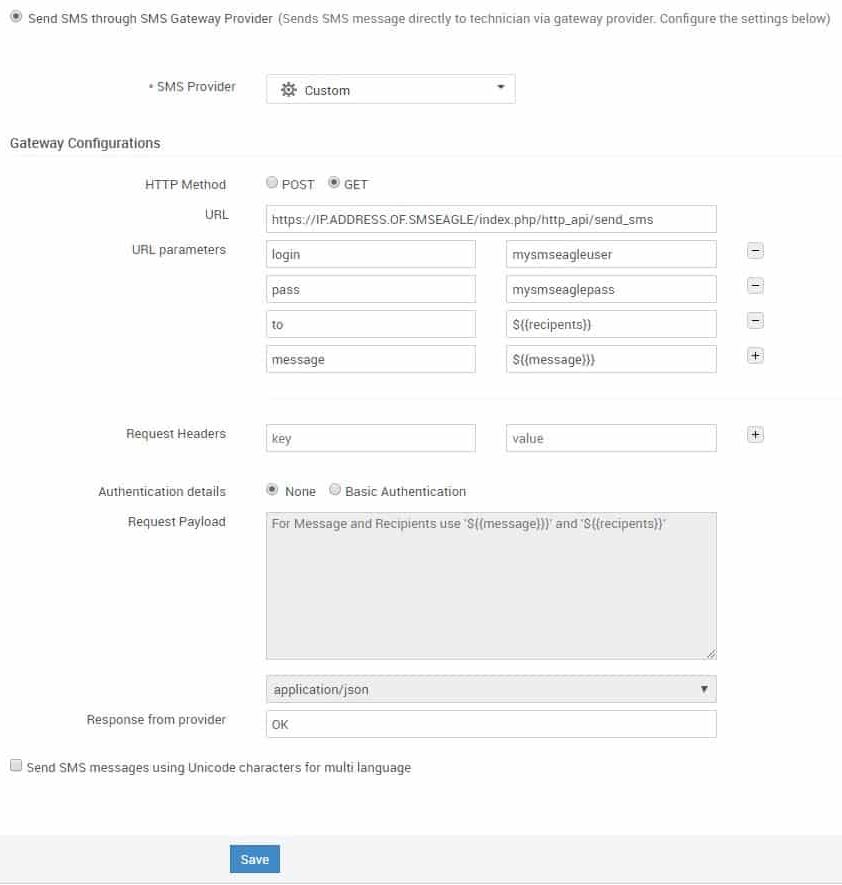
Explore SMSEagle Demo device
SMSEagle is a hardware & software solution that guarantees a swift delivery of your messages to designated recipients, whether it’s for notifications, alerts, or important updates.
After registering to a demo you get a remote access to our physical device NXS-9750.
- 14-days free trial
- Access to over 20 functionalities


Company data
SMSEagle™ brand is owned & manufactured by
Proximus Sp. z o.o.
ul. Piatkowska 163
60-650 Poznan
Poland, EU
Phone: +48 61 6713 413
Contact us
SMSEagle is a professional hardware SMS gateway for sending and receiving SMS messages. The device is designed with focus on reliability and stability. SMS messages are sent/received directly to/from cellular network without using any external 3rd party solutions. The device has a range of built-in plugins that enable additional functionalities and easy to use API for integration with external applications.


