- Products
- Features
- Integration & Accessibility
- Employee Communication
- Customer Communication
- Email to SMS
- Web-GUI
- Periodic SMS
- Email to SMS Poller
- Shift Management
- Subscriptions
- Calls (Voice feature)
- Escalation
- Autoreply
- LDAP
- SMS to Email
- Outlook SMS feature
- Callback URL
- SMS Forward
- MMS Support
- Signal
- SMPP Server
- Monitoring & Management
- Security & Compliance
- Network Monitoring
- MFA
- Digital Inputs/Outputs
- Blacklist
- Failover (HA-cluster)
- Modem Failover
- Temp sensors
- MQTT
- Use Cases
- Resources
- Support
- Buy
- Blog
- About us
Oracle CC 12c EM SMS & voice call integration manual
Here we describe how to setup Oracle Cloud Control 12c (Enterprise Manager) with SMSEagle for SMS alerts and notifications.
SMSEagle is an offline hardware SMS gateway. Therefore no external connection to 3rd party system is required. All notifications are generated on-premise and sent directly to a cellular network. This solution can be used in secure installations without Internet access.
SMSEagle Setup
- Enable Email To SMS plugin in web-GUI > menu Emails > Email to SMS > Settings tab.
- Create a forwarding rule in the Rules tab. You can forward all emails to SMS or emails from specific domains.
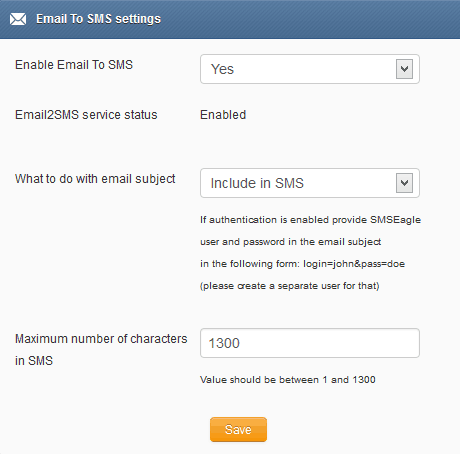
Oracle CC 12c Setup
You can use either your own email server, or use SMSEagle as SMTP server – just make sure that both servers can access each other.
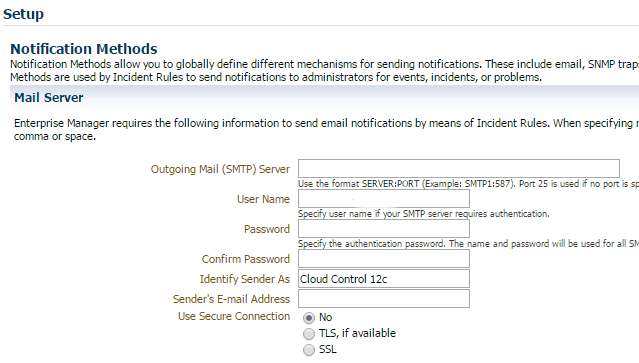
2. Next, create an EM administrator user, then login as that user to update your e-mail address and SMS/Pager information by clicking on the Username drop down menu and selecting Enterprise Manager Password & Email.
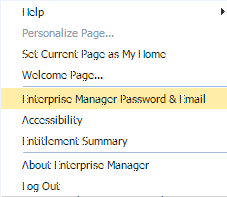
3. For the SMS/Pager, you need the text based address. Provide email address in format mobile_number@SMSEagle_IP
Select the Email Type Pager for SMS messages as they are shorter than the Email format. It’s important to note, that you will not see the multiple lines in the Setup / Security / Administrators view. You can enter multiple e-mails separated by commas, but the E-mail Type option will not be available.
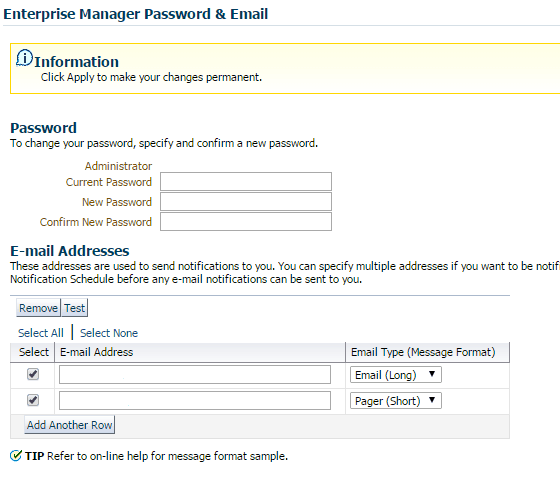
By default, both email and pager will be enabled in your Notification Schedule, you may adjust this as necessary by going to Setup / Notifications / My Notification Schedule. You can receive notifications by both e-mail/page, just e-mail, or just page depending on what you configure here.
5. Next, you need to create an Incident Rule Set, or edit an existing one. From Setup / Incidents / Incident Rules, select a rule set and rule to edit. Once you get to the Action for the Rule, in the Basic Notifications section, select the EM Administrator in the Page box. Save all changes.
6. You can test the Incident Rule Set by selecting your Rule Set and clicking the Simulate Rules button (Setup / Incidents / Incident Rules). You will need to select a Target, Event Type and find an alert to simulate. Then you will get a list of Actions that the Incident Rule Set will perform for this alert.
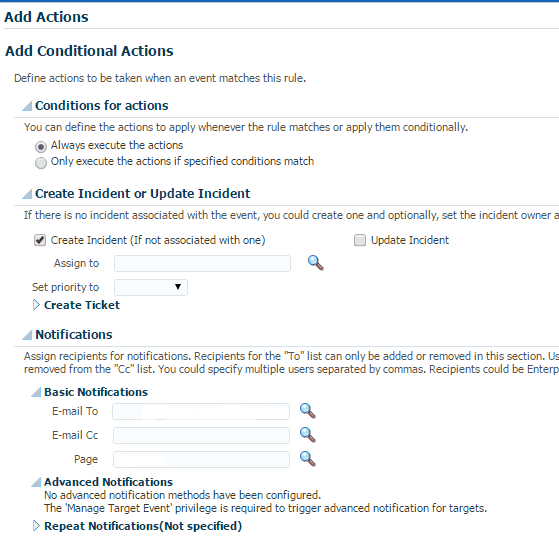
Wake-up Calls & Text-to-speech Calls (optional)
SMSEagle device can be equipped with an additional voice feature that offers wake-up calls for urgent ring-only alerts or text-to-speech calls to convert text alerts into voice calls. Complete the following steps if you want to add a follow-up voice call:
- in SMSEagle webGUI > menu Emails > Email to SMS edit the forwarding rule you created earlier
- in the parameter “Call after sending SMS” choose a desired value:
- Yes – ring only: SMS will be followed with a wake-up (ring only) call
- Yes – text to speech: SMS will be followed with a simple text-to-speech voice call (English language only)
- Yes – text to speech (advanced): SMS will be followed with a text-to-speech voice call (better quality & multiple language support)
Notice: Wake-up Calls and Text-to-Speech Calls are only available to users who have purchased the VOICE add-on for their SMSEagle device.
Explore SMSEagle Demo device
SMSEagle is a hardware & software solution that guarantees a swift delivery of your messages to designated recipients, whether it’s for notifications, alerts, or important updates.
After registering to a demo you get a remote access to our physical device NXS-9750.
- 14-days free trial
- Access to over 20 functionalities


Company data
SMSEagle™ brand is owned & manufactured by
Proximus Sp. z o.o.
ul. Piatkowska 163
60-650 Poznan
Poland, EU
Phone: +48 61 6713 413
Contact us
SMSEagle is a professional hardware SMS gateway for sending and receiving SMS messages. The device is designed with focus on reliability and stability. SMS messages are sent/received directly to/from cellular network without using any external 3rd party solutions. The device has a range of built-in plugins that enable additional functionalities and easy to use API for integration with external applications.


