In order to configure SMS notifications, please go to Edit user -> User Details -> Notification Method
and in the email address field put:
123456789@SMSEagle_IP_Address
where:
123456789 is your phone number
SMSEagle_IP_Address is actual IP address of your SMSEagle device
- Products
- Features
- Integration & Accessibility
- Employee Communication
- Customer Communication
- Email to SMS
- Web-GUI
- Periodic SMS
- Email to SMS Poller
- Shift Management
- Subscriptions
- Calls (Voice feature)
- Escalation
- Autoreply
- LDAP
- SMS to Email
- Outlook SMS feature
- Callback URL
- SMS Forward
- MMS Support
- Signal
- SMPP Server
- Monitoring & Management
- Security & Compliance
- Network Monitoring
- MFA
- Digital Inputs/Outputs
- Blacklist
- Failover (HA-cluster)
- Modem Failover
- Temp sensors
- MQTT
- Use Cases
- Resources
- Support
- Buy
- Blog
- About us
N-able N-central SMS notifications – integration manual
Here we describe how to setup N-able N-central with SMSEagle for SMS notifications.
SMSEagle is an offline hardware SMS gateway. Therefore no external connection to 3rd party system is required. All notifications are generated on-premise and sent directly to a cellular network. This solution can be used in secure installations without Internet access.
SMSEagle Setup
N-able N-central integration uses Email To SMS plugin (see details: Email To SMS plugin).
N-central Setup
- N-able N-central has its own mail server. If the network where N-able N-central is installed requires a mail relay server, you can configure it at the System level (via Administration > Mail and Network Settings > SMTP Authentication).
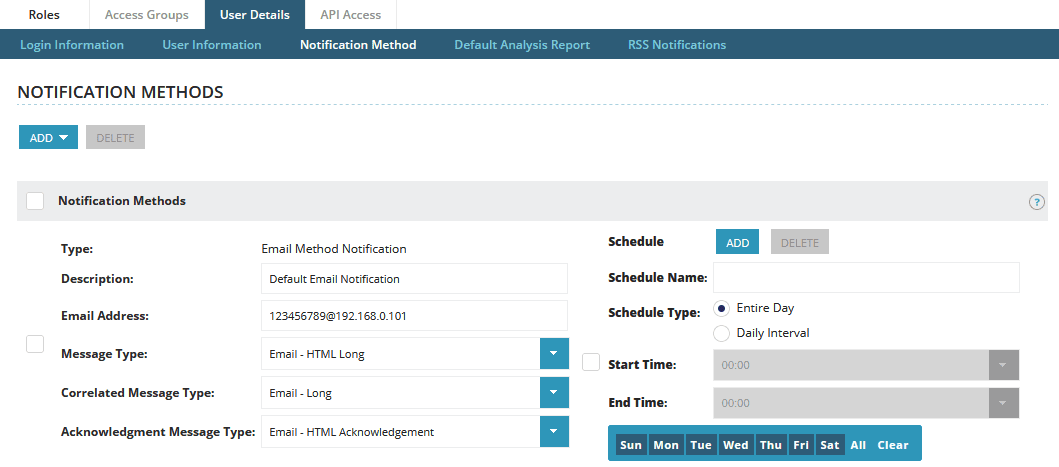
SMSEagle as SMTP Server (optional)
For sending e-mail messages you can use SMTP server installed on the SMSEagle device. Then the configuration of SMTP server is as follows:
- SMTP host: IP address of your device
- SMTP port: 25
- Authentication: SMSEagle SMTP server doesn’t require authentication
- Encryption: none
Notice: SMTP server on the SMSEagle device will accept messages addressed for it only. The other messages will be rejected.
Explore SMSEagle Demo device
SMSEagle is a hardware & software solution that guarantees a swift delivery of your messages to designated recipients, whether it’s for notifications, alerts, or important updates.
After registering to a demo you get a remote access to our physical device NXS-9750.
- 14-days free trial
- Access to over 20 functionalities


Company data
SMSEagle™ brand is owned & manufactured by
Proximus Sp. z o.o.
ul. Piatkowska 163
60-650 Poznan
Poland, EU
Phone: +48 61 6713 413
Contact us
SMSEagle is a professional hardware SMS gateway for sending and receiving SMS messages. The device is designed with focus on reliability and stability. SMS messages are sent/received directly to/from cellular network without using any external 3rd party solutions. The device has a range of built-in plugins that enable additional functionalities and easy to use API for integration with external applications.


