The Email and SMS settings page will be displayed.
- Products
- Features
- Integration & Accessibility
- Employee Communication
- Customer Communication
- Email to SMS
- Web-GUI
- Periodic SMS
- Email to SMS Poller
- Shift Management
- Subscriptions
- Calls (Voice feature)
- Escalation
- Autoreply
- LDAP
- SMS to Email
- Outlook SMS feature
- Callback URL
- SMS Forward
- MMS Support
- Signal
- SMPP Server
- Monitoring & Management
- Security & Compliance
- Network Monitoring
- MFA
- Digital Inputs/Outputs
- Blacklist
- Failover (HA-cluster)
- Modem Failover
- Temp sensors
- MQTT
- Use Cases
- Resources
- Support
- Buy
- Blog
- About us
Kaseya Network Monitor SMS notificcations – integration manual
Here we describe how to setup Kaseya Network Monitor with SMSEagle for SMS notifications.
SMSEagle is an offline hardware SMS gateway. Therefore no external connection to 3rd party system is required. All notifications are generated on-premise and sent directly to a cellular network. This solution can be used in secure installations without Internet access.
SMSEagle Setup
Kaseya Network Monitor integration uses Email To SMS plugin (see details: Email To SMS plugin).
Kaseya Network Monitor Setup
- Email settings
All configuration related to Emails and SMS messages is done from the Email and SMS settings page.
To open the Email and SMS settings page, expand the “Program settings” sub-menu from the “Settings” menu and select “Email & SMS settings”.
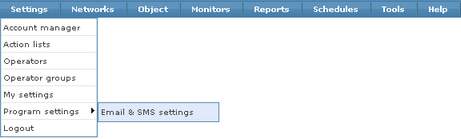
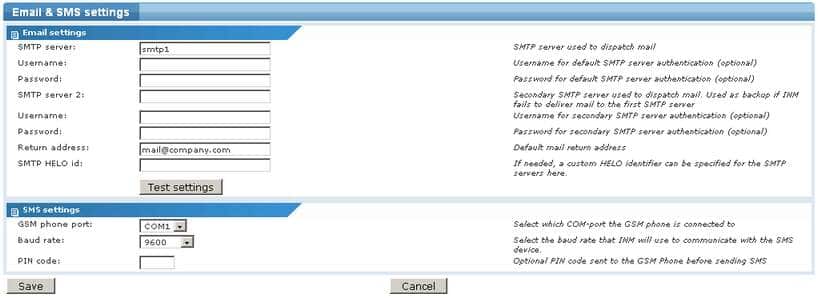
SMTP server
The SMTP server is used to send email notifications to users. Enter the address to the SMTP server you want to use. Note that the SMTP server must be able to accept all the email addresses that you are planning to use. This is the primary SMTP server that will normally be used (you can use SMSEagle as SMTP server).
SMTP server username and password
If your SMTP server requires authentication, enter the username and password in these fields.
SMTP server 2
The secondary SMTP server is used when KNM cannot connect the primary SMTP server.
SMTP server username and password
If your secondary SMTP server requires authentication, enter the username and password in these fields.
Return address
Most SMTP servers are configured to only accept incoming emails with a valid return address. Since KNM is unable to receive emails you must specify a return address where emails that could not be delivered will be sent.
SMTP HELO ID
If needed, a custom HELO identifier can be specified for the SMTP servers here.
Event settings
Specific recipient – Enter specific phone numbers here. Separate multiple entries with a comma.
Message – Specify the message body text here.
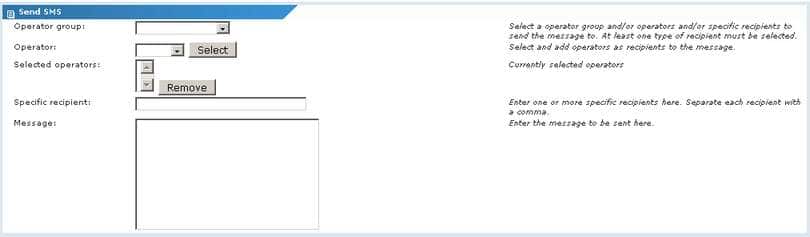
Adding actions to an Action list is done from the Action list information view. To open this view, click on the name of an Action list from the Action list view. The Action list information view is displayed.
The Action list information view
In the upper section of the Action list information view, basic properties of the Action list is displayed, such as its name and description. In the section in the bottom, all actions that has been added to this action list are displayed.

Adding a new action
To add a new action to the Action list, click on the “Add action” command in the list. The new action page will appear.
Select the desired action by clicking on it. The properties page for the select action will appear.
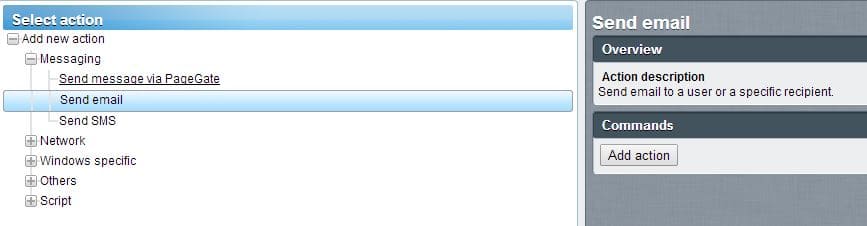
The action properties page
Specific recipient – Email address in the form: PHONE_NUMBER@IP_ADDRESS_OF_SMSEAGLE
Short message – recommended to be checked
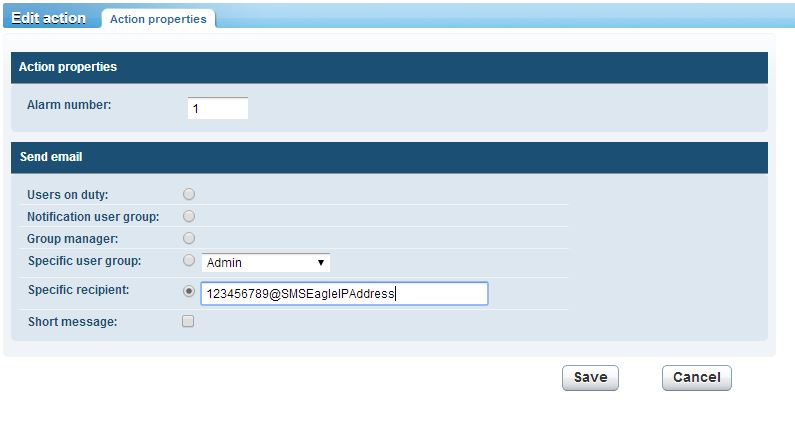
SMSEagle as SMTP Server (optional)
For sending e-mail messages you can use SMTP server installed on the SMSEagle device. Then the configuration of SMTP server is as follows:
- SMTP host: IP address of your device
- SMTP port: 25
- Authentication: SMSEagle SMTP server doesn’t require authentication
- Encryption: none
SMTP server on the SMSEagle device will accept messages addressed for it only. The other messages will be rejected.
Explore SMSEagle Demo device
SMSEagle is a hardware & software solution that guarantees a swift delivery of your messages to designated recipients, whether it’s for notifications, alerts, or important updates.
After registering to a demo you get a remote access to our physical device NXS-9750.
- 14-days free trial
- Access to over 20 functionalities


Company data
SMSEagle™ brand is owned & manufactured by
Proximus Sp. z o.o.
ul. Piatkowska 163
60-650 Poznan
Poland, EU
Phone: +48 61 6713 413
Contact us
SMSEagle is a professional hardware SMS gateway for sending and receiving SMS messages. The device is designed with focus on reliability and stability. SMS messages are sent/received directly to/from cellular network without using any external 3rd party solutions. The device has a range of built-in plugins that enable additional functionalities and easy to use API for integration with external applications.


