SMS Gateway Provider page will be displayed.
- Products
- Features
- Integration & Accessibility
- Employee Communication
- Customer Communication
- Email to SMS
- Web-GUI
- Periodic SMS
- Email to SMS Poller
- Shift Management
- Subscriptions
- Calls (Voice feature)
- Escalation
- Autoreply
- LDAP
- SMS to Email
- Outlook SMS feature
- Callback URL
- SMS Forward
- MMS Support
- Signal
- SMPP Server
- Monitoring & Management
- Security & Compliance
- Network Monitoring
- MFA
- Digital Inputs/Outputs
- Blacklist
- Failover (HA-cluster)
- Modem Failover
- Temp sensors
- MQTT
- Use Cases
- Resources
- Support
- Buy
- Blog
- About us
Cisco Identity Service Engine SMS notifications – integration manual
Here we describe how to setup Cisco ISE with SMSEagle for SMS notifications.
SMSEagle is an offline hardware SMS gateway. Therefore no external connection to 3rd party system is required. All notifications are generated on-premise and sent directly to a cellular network. This solution can be used in secure installations without Internet access.
Setup is easy and should take 10-15min.
SMSEagle Setup
Cisco ISE uses HTTP API requests (see details: API). All you have to do at SMSEagle is to create new user for API access in the web-GUI.
- Create a new user in SMSEagle (menu Users > + Add Users).
- Grant API access to the created user:
- click Access to API beside the newly created user
- Enable APIv1
- Generate new token (copy it for later use)
- Check “Enable user/password authentication (APIv1 only)“
- Add access permissions in section APIv1 Permission for: send_sms, send_tocontact, send_togroup
- Save settings
Cisco ISE Setup
All configuration related to SMS Gateway settings messages is done from the System -> Settings -> SMS Gateway page.
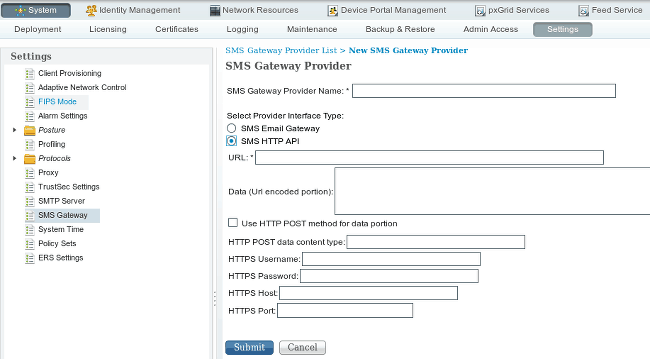
Select:
- SMS HTTP API
and in the URL field paste our API request:
http://SMSEagle_IP/index.php/http_api/send_sms?login=john&pass=doe&to=$mobilenumber$&message=$message$
where SMSEagle_IP is gateway’s IP address and login and pass are username and password for SMSEagle user you just created.
Some important notes:
- The username and password to the SMSEagle must be included in this link (unfortunately, clear text is used).
- The mobile number is taken automatically from the Phone number field during the guest creation exercise from the Sponsor portal.
- The message field is filled automatically from this location: Sponsor portal > Portal Page Customization > Notify Guests > SMS notification > Message text.
Explore SMSEagle Demo device
SMSEagle is a hardware & software solution that guarantees a swift delivery of your messages to designated recipients, whether it’s for notifications, alerts, or important updates.
After registering to a demo you get a remote access to our physical device NXS-9750.
- 14-days free trial
- Access to over 20 functionalities


Company data
SMSEagle™ brand is owned & manufactured by
Proximus Sp. z o.o.
ul. Piatkowska 163
60-650 Poznan
Poland, EU
Phone: +48 61 6713 413
Contact us
SMSEagle is a professional hardware SMS gateway for sending and receiving SMS messages. The device is designed with focus on reliability and stability. SMS messages are sent/received directly to/from cellular network without using any external 3rd party solutions. The device has a range of built-in plugins that enable additional functionalities and easy to use API for integration with external applications.


