- Server
SMTP server is used to send email notifications to users. Enter the address of the SMTP server you want to use. Note that the SMTP server must be able to accept all email addresses to be used. This is the primary SMTP server that will normally be used (you can use SMSEagle as the SMTP server). - Port
Enter the SMTP server port (if you are using SMSEagle as an SMTP server, use port 25). - Authentication
Check if the SMTP server requires authentication, enter the username and password in these fields.
(If you are using SMSEagle as your SMTP server, do not check authentication).
- Products
- Features
- Integration & Accessibility
- Employee Communication
- Customer Communication
- Email to SMS
- Web-GUI
- Periodic SMS
- Email to SMS Poller
- Shift Management
- Subscriptions
- Calls (Voice feature)
- Escalation
- Autoreply
- LDAP
- SMS to Email
- Outlook SMS feature
- Callback URL
- SMS Forward
- MMS Support
- Signal
- SMPP Server
- Monitoring & Management
- Security & Compliance
- Network Monitoring
- MFA
- Digital Inputs/Outputs
- Blacklist
- Failover (HA-cluster)
- Modem Failover
- Temp sensors
- MQTT
- Use Cases
- Resources
- Support
- Buy
- Blog
- About us
Asix SCADA SMS Integration – instruction manual
Here we describe how to configure Asix SCADA with SMSEagle for SMS alerts & notifications.
SMSEagle is a hardware SMS gateway that works offline. Therefore, no external connection to a third-party system is required. All notifications are generated locally and sent directly to the mobile network. The solution can be used in secure installations without Internet access.
SMSEagle Configuration
Asix SCADA integration uses the Email To SMS plug-in (see details: Email To SMS).
Asix SCADA Configuration
To configure email settings, choose Alerter -> Email Settings:
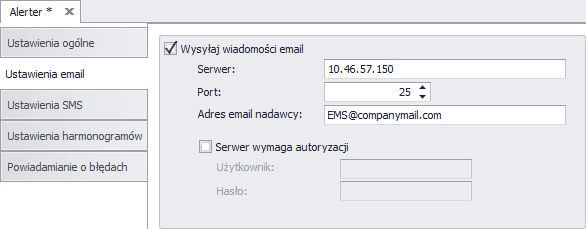
Then in Alerter -> Global Settings, define the position of the Alerter server (the position from which notifications are to be sent)
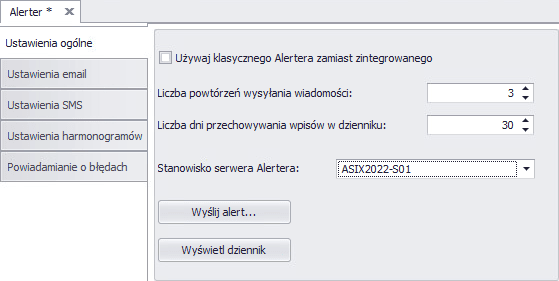
The next step is to indicate the configuration of the Alerter in the alarm domain (this is the place where alarm definitions are stored in the SCADA system), in our case we only set the Position to <Active Controller> because – for example – we have redundant servers and only the active server is to send out notifications.
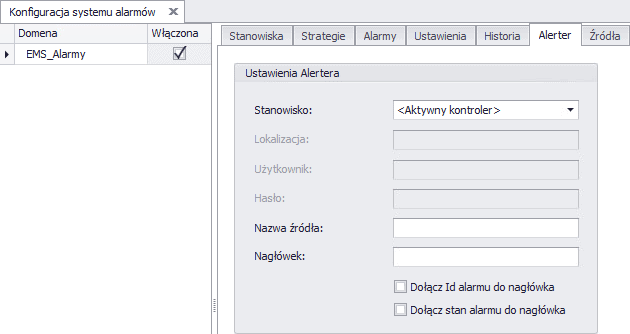
The final step is to configure the recipient groups in the Security tab.
The email address consists of the notification group name@address_IP_gateway SMSEagle, such as: Automation@192.168.0.101

All done! This is all the configuration on the SCADA system side, after these steps you can assign recipients to alarms:

In the SMSEagle gateway, it remains to create groups with the same names and assign contacts to these groups:

SMSEagle as SMTP server (optional)
You can use the SMTP server installed on the SMSEagle device to send emails. Then the SMTP server configuration is as follows:
- SMTP host: the IP address of the device
- SMTP port: 25
- Authentication: the SMSEagle SMTP server does not require authentication.
- Encryption: none
Note: The SMTP server on the SMSEagle device will only accept messages addressed to it. Other messages will be rejected.
Then in Alerter -> Global Settings, define the position of the Alerter server (the position from which notifications are to be sent)
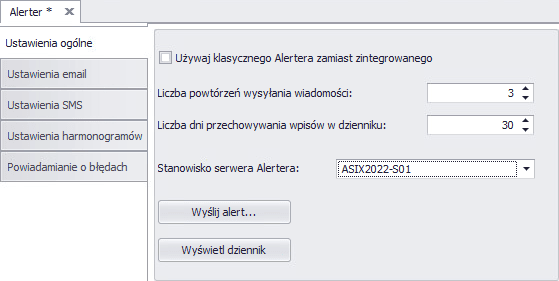
Explore SMSEagle Demo device
SMSEagle is a hardware & software solution that guarantees a swift delivery of your messages to designated recipients, whether it’s for notifications, alerts, or important updates.
After registering to a demo you get a remote access to our physical device NXS-9750.
- 14-days free trial
- Access to over 20 functionalities


Company data
SMSEagle™ brand is owned & manufactured by
Proximus Sp. z o.o.
ul. Piatkowska 163
60-650 Poznan
Poland, EU
Phone: +48 61 6713 413
Contact us
SMSEagle is a professional hardware SMS gateway for sending and receiving SMS messages. The device is designed with focus on reliability and stability. SMS messages are sent/received directly to/from cellular network without using any external 3rd party solutions. The device has a range of built-in plugins that enable additional functionalities and easy to use API for integration with external applications.


