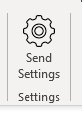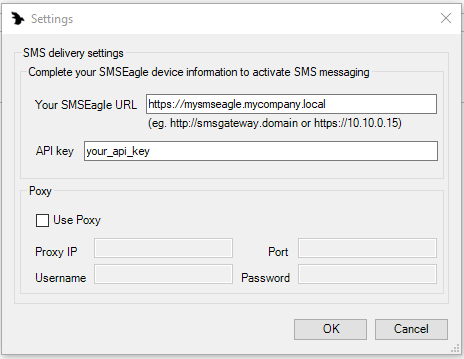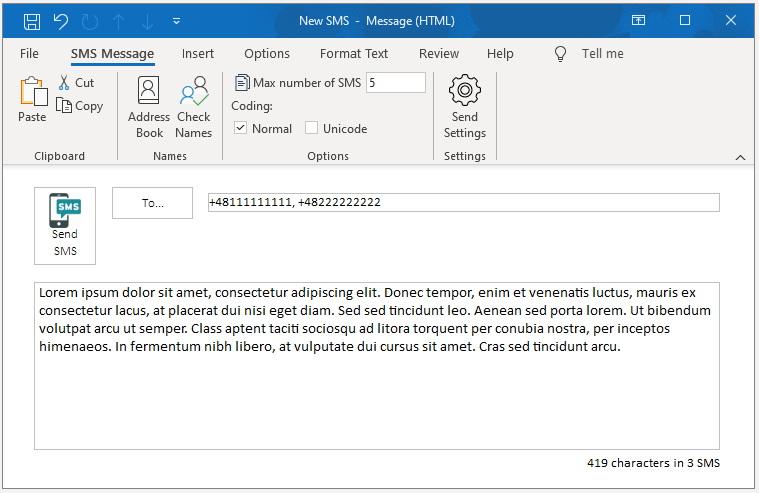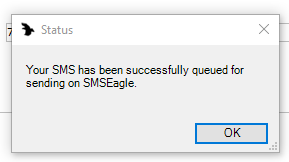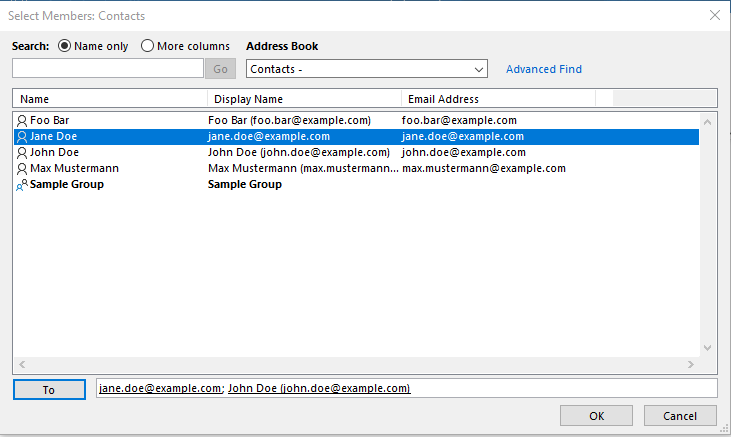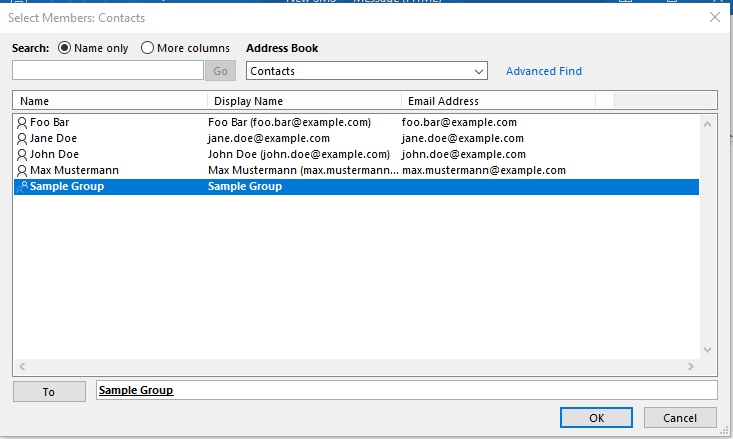Outlook SMS notofications – integration manual
SMSEagle Outlook SMS Plugin allows you to send SMS directly from Microsoft Outlook. With the plugin you can send text messages to phone numbers, contacts & groups defined in your Outlook Contact book.
Supported versions of MS Outlook: 2013, 2016, 2019, O365
Supported operating systems: Windows 8 and above
Other requirements: The plugin uses SMSEagle API to communicate with your device. Therefore a computer with the installed plugin requires a HTTP/HTTPS connectivity to your SMSEagle device.
1. Installation
a) download installation package
| Link | Type | Description |
| Download | zip | zip package SMSEagle Outlook Plugin for Windows x86 x64 |
| Download | msi | (alternative MSI installer) SMSEagle Outlook Plugin for Windows x86 x64 |
b) close MS Outlook before installation
c) run downloaded installation package and follow on-screen instructions to complete installation process.
Note: If you don’t yet have .NET 4 installed, the installation wizard installs it for you. Keep in mind that the installation wizard prompts you to restart your machine after it installs .NET 4. After restarting, run the installation wizard again to complete the installation process.
d) reopen your Outlook application
e) new button “New SMS” should appear on your Home tab of Outlook application.
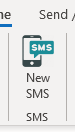
2. Setup
Before using SMSEagle Outlook SMS Plugin, you have to perform one-time configuration.
a) press “New SMS” button on your Home tab.
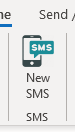
b) SMSEagle Outlook Plugin window will appear. Press “Send Settings”
c) fill in access settings of your SMSEagle device
Field explanation:
Your SMSEagle URL: URL of your SMSEagle device
API Key: API Key for SMSEagle API
It can be genereated in menu Users > selected user > “API Access token” > check “Enable token” > click “Generate new token”)
Proxy: optional for environments with Proxy servers
d) press “OK” button to save your settings
3. Usage
3.1 Send message(s) to phone number or multiple phone numbers
a) press “New SMS” button on your Home tab
b) enter phone number or phone numbers separated with comma into “To” field
c) enter SMS text into message area and press “Send SMS” button
d) status message will be displayed showing the sending status of your SMS
3.2 Send message(s) to contacts from Outlook Address Book
a) press “New SMS” button on your Home tab
b) in the plugin window press “Address Book” button
c) Address Book dialog will open where you may select a Contact(s) to send SMS to
Double click on contact to select it.
When you select a contact, phone number is retrieved from a property „Mobile Phone” or „Business Phone” (if „Mobile Phone” is empty).
d) enter SMS text into message area and press “Send SMS” button
e) status message will be displayed showing the sending status of your SMS
3.3 Send message(s) to groups from Outlook Address Book
a) press “New SMS” button on your Home tab
b) in the plugin window press “Address Book” button
c) Address Book dialog will open where you may select a Group(s) to send SMS to
Double click on group name to select it.
When you select a group, phone number is retrieved from a property „Mobile Phone” or „Business Phone” (if „Mobile Phone” is empty) of each member of the group.
d) enter SMS text into message area and press “Send SMS” button
e) status message will be displayed showing the sending status of your SMS
4. Troubleshooting
4.1. Plugin is not able to connect to SMSEagle device
a) make sure your computer is able to connect to SMSEagle device on HTTP or HTTPS port.
Plugin uses SMSEagle API to queue SMS messages for sending. Therefore direct connection between plugin and SMSEagle device is required.
b) make sure access settings to your SMSEagle device are set correctly.
Open plugin window and press “Send Settings” button. Veirfy if SMSEagle URL and API Key fields are filled correctly.
4.2. Changing plugin settings on multiple endpoints
If you would like to setup your plugin settings on multiple computers without manually entering its settings you may use this registry file. Download the file, edit SMSEagle URL and API key and import registry file into computers of your choice.
4.2. Getting help
If you need support help for the plugin, please Submit a support ticket here
Więcej szczegółów na temat tej funkcji można znaleźć w instrukcji obsługi na stronie Do Pobrania.