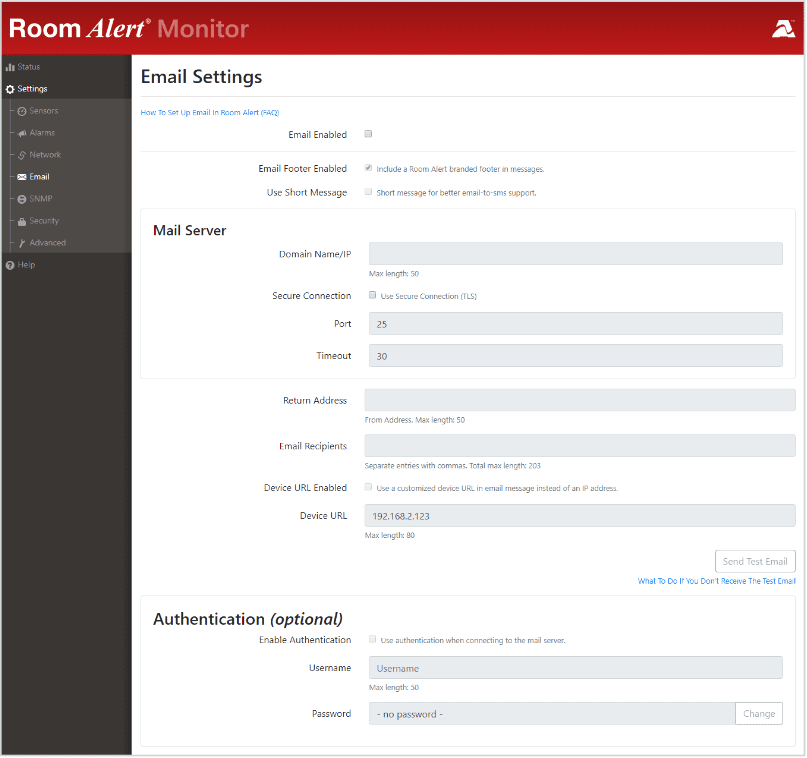Jak opisano w punkcie 4 powyżej, do wysyłania wiadomości e-mail możesz użyć SMTP server zainstalowanego na urządzeniu SMSEagle.
W takim scenariuszu e-mail wysłany z AVTECH Room Alert zostanie bezpośrednio przesłany do SMSEagle (bez użycia zewnętrznych serwerów poczty).
SMTP server na urządzeniu SMSEagle zaakceptuje wyłącznie wiadomości zaadresowane do niego. Wszystkie pozostałe wiadomości zostaną odrzucone.