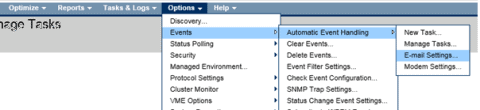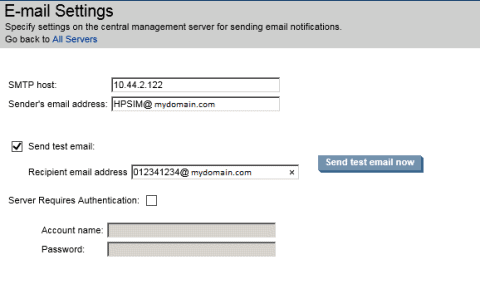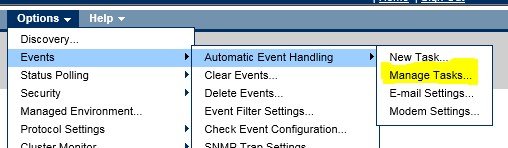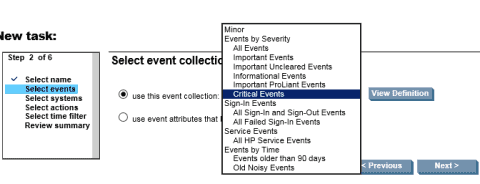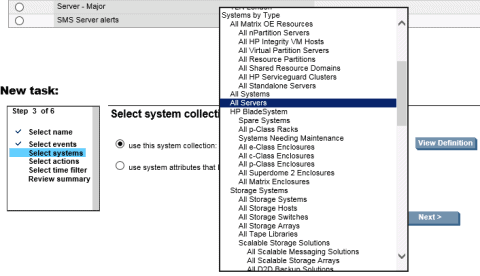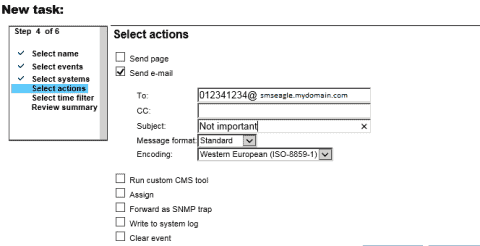HPE Systems Insight Manager SMS alerts – integration manual
Here we describe how to setup HPE SIM (Systems Insight Manager) with SMSEagle for SMS alerts and notifications.
SMSEagle is an offline hardware SMS gateway. Therefore no external connection to 3rd party system is required. All notifications are generated on-premise and sent directly to a cellular network. This solution can be used in secure installations without Internet access.
SMSEagle Setup
This integration will use Email To SMS plugin (see details: Email To SMS plugin). This plugin is included in each version of SMSEagle device.
1. Enable Email2SMS plugin in SMSEagle web-gui
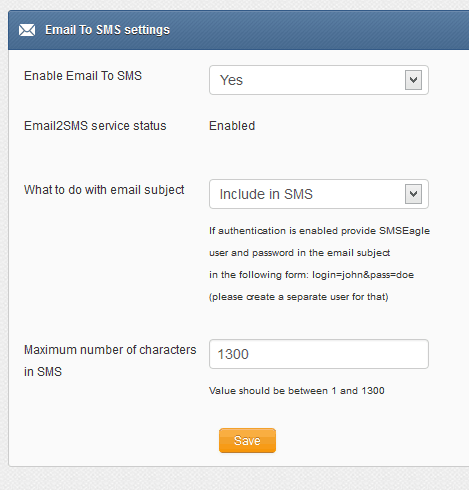
2. Enable FQDN option in SMSEagle and configure it at your DNS server (necessary step). Please refer to our FAQ article: How do I configure Email2SMS plugin to accept FQDN email addresses for more details.
HPE SIM Setup
1. First you need to have your SMTP server configured and running. In this example scenario we use SMSEagle as SMTP host.
2. Configure Mail server settings in SIM (Events -> Automatic Event handling -> Email settings) :
as described at screenshot:
- SMTP host: IP address of your SMTP server ( SMSEagle’s IP at our example)
- Sender’s email address: desired sender email
- Mark the checkbox “Send test email”
- Enter Recipient email address in format mobilenumber@smseagle_fqdn
- Test message sent to mobilenumber@smseagle_ip will work as a test, but actual alerts will only accept FQDN option.
a) In this example we are configuring SMS alerts only for critical events :
b) Use your discretion here for which devices have to send SMS alerts:
c) at Select actions menu mark Send email option as tested before. Do not use ‘Send page’ as this is for locally connected SMS devices:
d) do not use a Time filter, as we want alerts to be enabled 24/7.
e) Select Next to review the Alert and then Finish
4. Test if its working.
- a) Initiate alarm trigger in your network (f.e. disable or disconnect some monitored device) to get Alarm sent from HP SIM
- b) Check sentitems / SMTP server logs if it received an email from HP SIM
- c) At SMSEagle web-gui in menu Settings > Sysinfo > System log you should see that SMSEagle device has received the email from HP SIM.
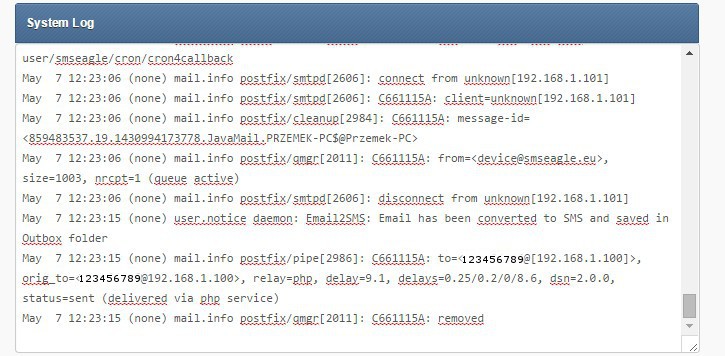
d) and in SMSEagle modem log (in menu Settings > Sysinfo > Gammu log) that the email was converted into SMS message and sent to recipient.
5. Integration has been completed. That’s so easy!