HPE OM – integration manual
Here we describe how to setup HPE Operations Manager with SMSEagle for SMS alerts and notifications.
There will be two possible ways to integrate – either using Email2SMS plugin or using HTTP API.
SMSEagle is an offline hardware SMS gateway. Therefore no external connection to 3rd party system is required. All notifications are generated on-premise and sent directly to a cellular network. This solution can be used in secure installations without Internet access.
HPE OM Setup
1. Create a new policy group. Go to Policy management -> New -> Click on Policy group.
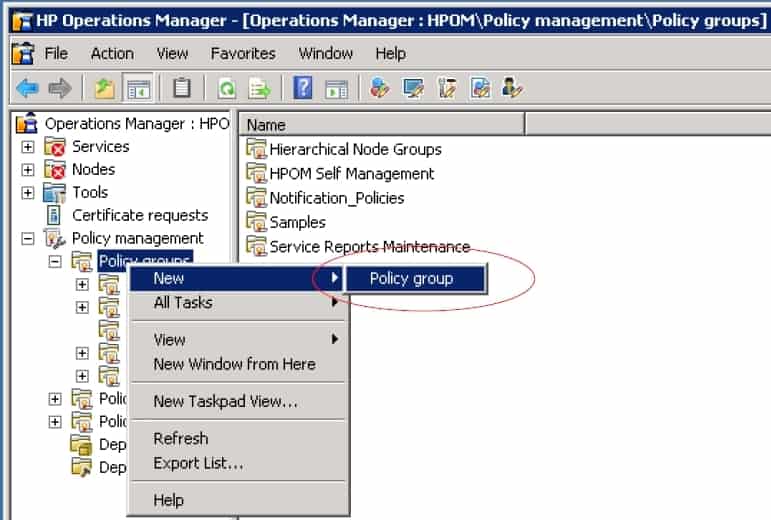
2. Select a name for the policy group. In this example, we have used Notification Policies. The newly created policy group appears in the Policy Groups list.
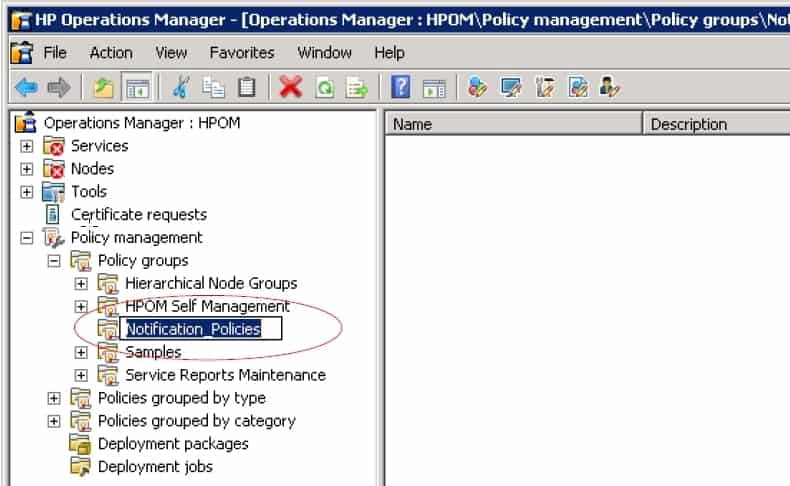
3. Right click on the created policy group and select Windows Event Log (in this example, the testing was done on Windows Event Log).
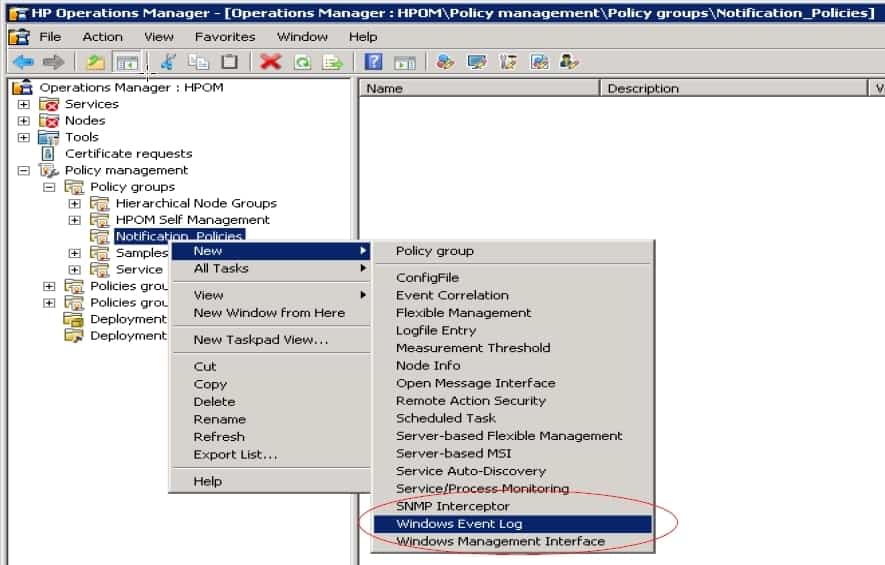
4.Specify the EventLog to be monitored (eg. Application).
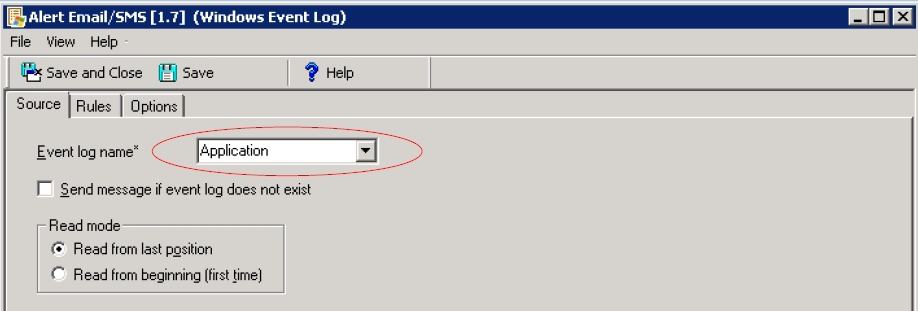
5. Click on Rules tab and click New.
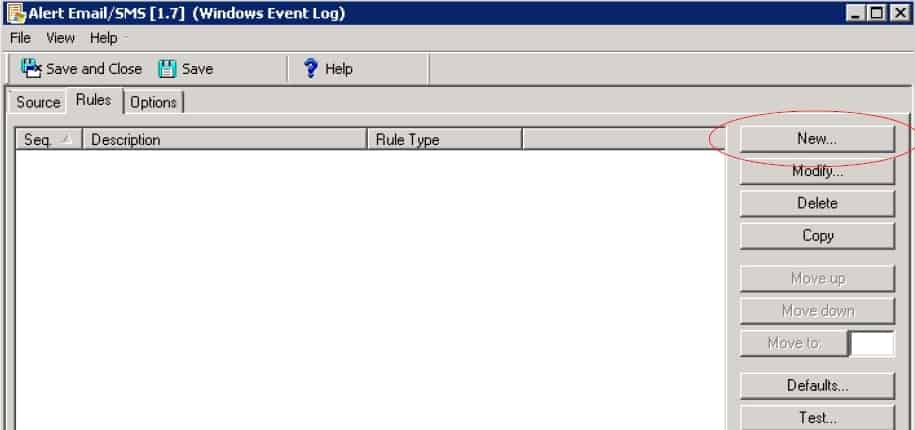
5.1. Create criteria for Rule.
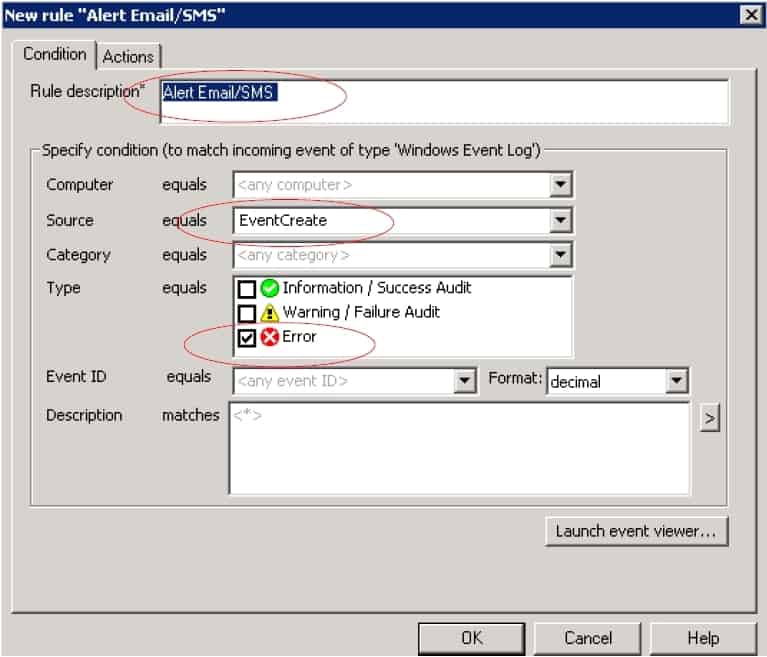
In this example, the following criteria were used:
- Rule description : Alert Email/SMS
- Source : EventCreate
- Type equals : Error
When completed, click OK.
There are two ways of configuring HPOM to send event alerts with SMSEagle.
- The first is using a command line to forward the email alerts generated by HPOM to SMSEagle using Email2SMS plugin.
- The second method is via HTTP API request
Integrating using email alerts (Email2SMS)
This integration will use Email To SMS plugin (see details: Email To SMS plugin). This plugin is included in each version of SMSEagle device.
a. Enable plugin in SMSEagle Web-GUI
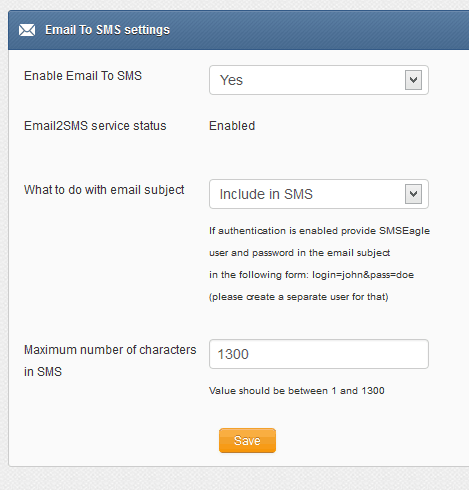
b. Go back to HP OM application. Click on Actions tab and select Automatic command
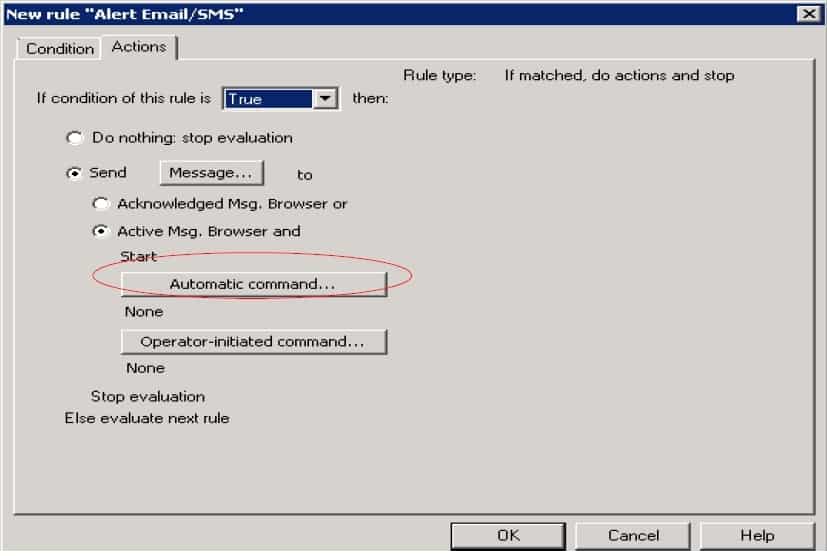
c. Type the following in the Command field:
ovepmail.exe -to 1234567@192.168.1.8 -from hpom@company.com -mailsrv 192.168.1.8 -format plain -body <$LOGFILE> -subject FromHP
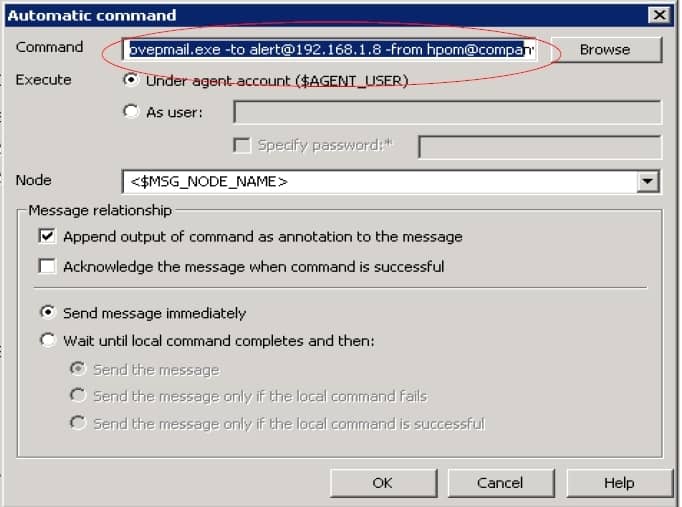
- to address: Email address in form: CONTACT_NAME@IP_ADDRESS_OF_SMSEAGLE where CONTACT_NAME is a contact previously added in SMSEagle’s phonebook (you can also use PHONE_NUMBER or GROUP_NAME from SMSEagle’s phonebook), IP_ADDRESS_OF_SMSEAGLE is the IP address of your SMSEagle device (eg. alert@192.168.1.8)
- from address: Assigned sender’s email address (eg. hpom@company.com)
- mailsrv: IP or domain name of the SMTP server to be used for sending the emails (in this example, we have used the in-built SMTP server in SMSEagle at 192.168.1.8)
- format: plain
- body:is the message you want to send, eg. <$LOGFILE>
- subject: Email subject
d. Click OK once completed.
e. Click on Save and close.
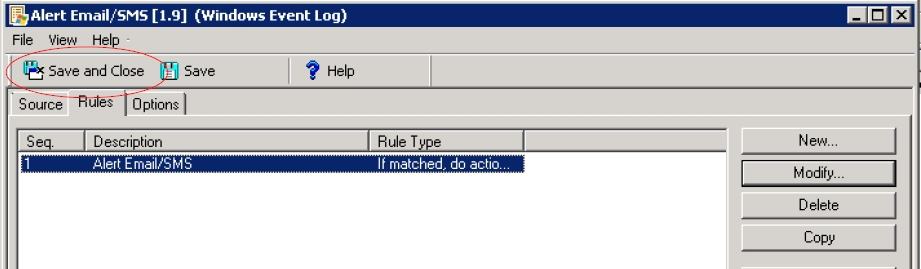
Integrating using API HTTP GET (Curl)
The second option of connecting to SMSEagle is using API.
SMSEagle Setup
- Create a new user in SMSEagle (menu Users > + Add Users, user access level: “User”).
- Grant API access to the created user:
- click Access to API beside the newly created user
- Enable APIv1
- Generate new token (copy it for later use)
- Add access permissions in section APIv1 Permission for: send_sms, send_tocontact, send_togroup
- Save settings
HPE OM Setup
a. You will need to install Curl. It can be downloaded from http://curl.haxx.se/download.html. Please move the downloaded file into C directory.
b. Go back to HP OM application. Click on Actions tab and select Automatic command
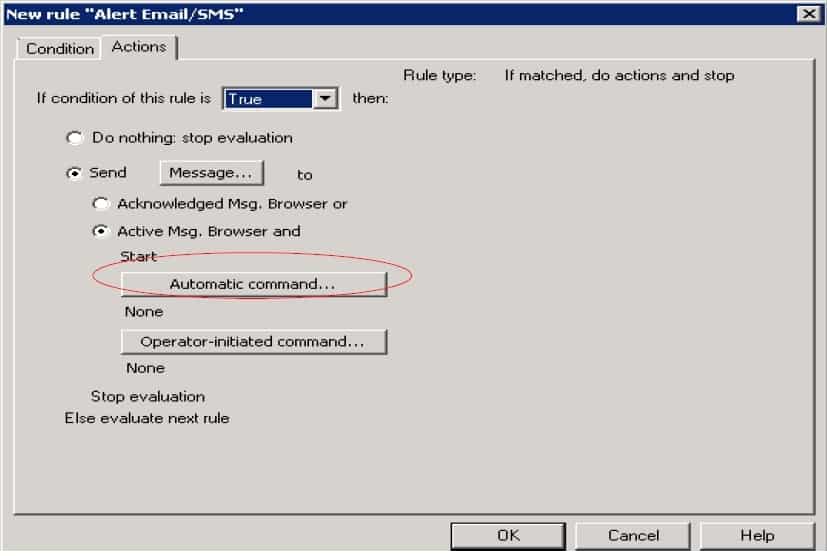
c. Type the following in the Command field:
“C:\curl-7.22.0-devel-mingw32\bin\curl.exe” curl –get –data-urlencode “access_token=REPLACE_WITH_SMSEAGLE_TOKEN” –data-urlencode “to=1234567” –data-urlencode “message=Error!!!Source<$LOGFILE>” http://REPLACE_WITH_SMSEAGLE_IP/index.php/http_api/send_sms
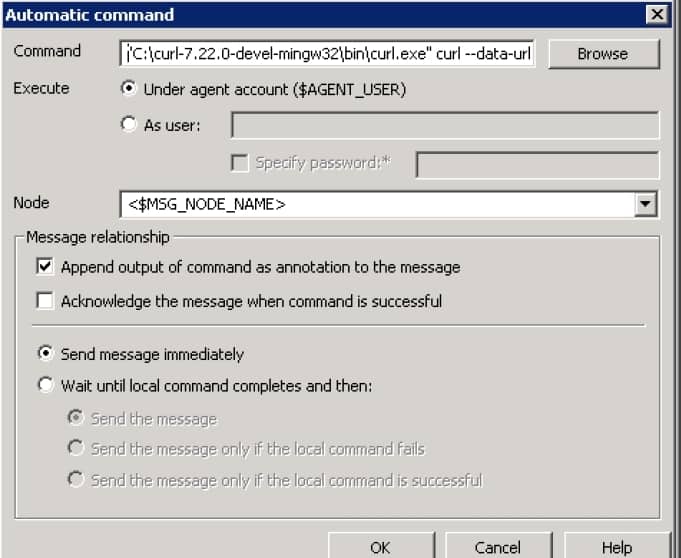
- REPLACE_WITH_SMSEAGLE_TOKEN: your API Access Token generated in SMSEagle web-GUI
- pass: your password to login to SMSEagle
- to: recipient telephone number (or numbers separated with a comma)
- REPLACE_WITH_SMSEAGLE_IP: IP address of your SMSEagle device
- message: your SMS message
d. Click OK once completed.
e. Click on Save and close.
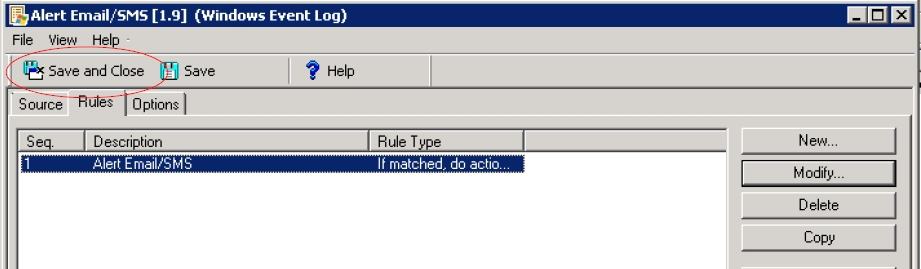
6. Deploy rule on monitored system:
Select created rule and click on “Deploy on” to install the rule (Alert Email/SMS) on the monitored system/server
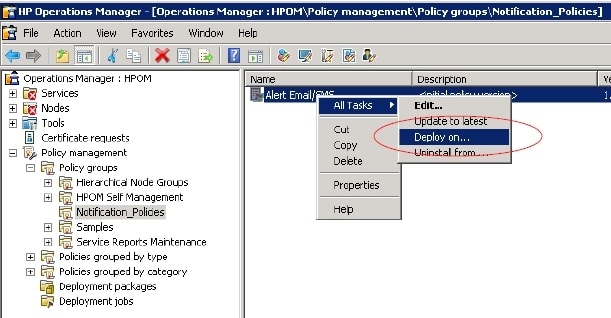
Select the monitored system/server and then click on OK.
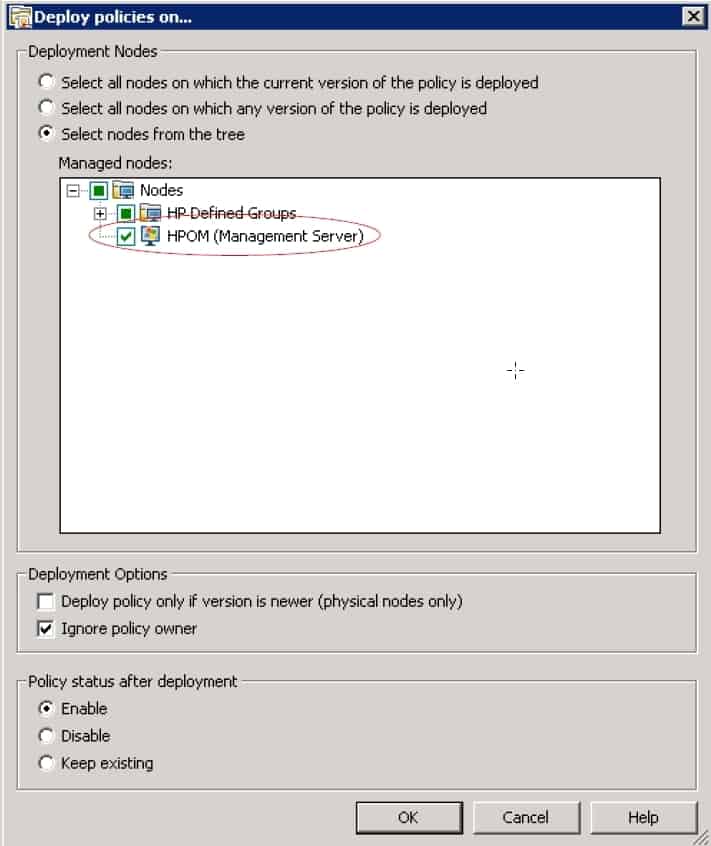
Refer to HPOM Help on Policy Management for more information
Integration has been completed. That’s so easy!

